How to Merge and Split PDF
The process of merging pages involves combining multiple PDF files into a single file while splitting pages refers to dividing a single PDF file into multiple files.
Merge PDF
After you open a PDF file in PDFgear, simply click on Merge PDF in the Tools tab.
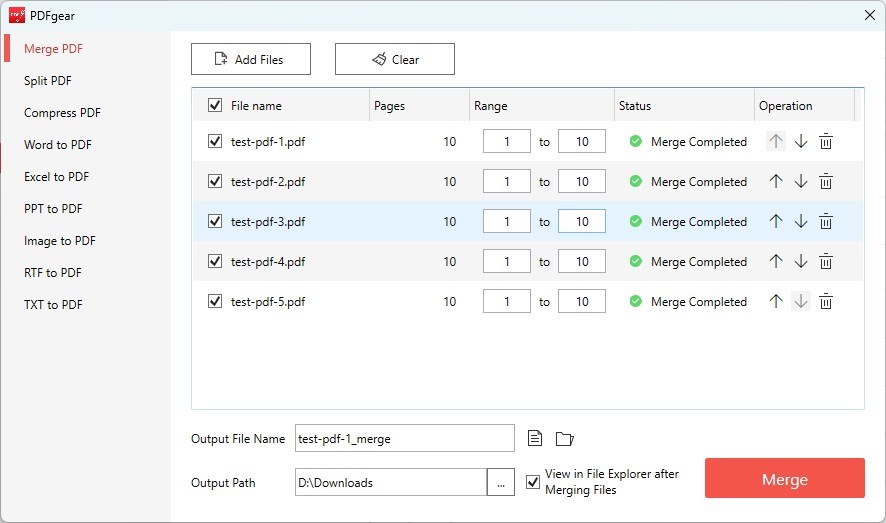
Merge PDFs
1. Click on Add Files to add all the PDFs needed to be merged.
2. Input the Page Range needed, and reorder the list with the arrow icon on the right.
3. Click on Merge to start. The merged PDF will be located in a new Window automatically after the process is done.
Split PDF
After you open the PDF file in PDFgear, just click on Split PDF in the Tools tab.
1. Select Split Mode and specify the page range you want to split into a separate PDF file.
2. Click on Split in the lower right corner, and the folder with the split files will be opened automatically.
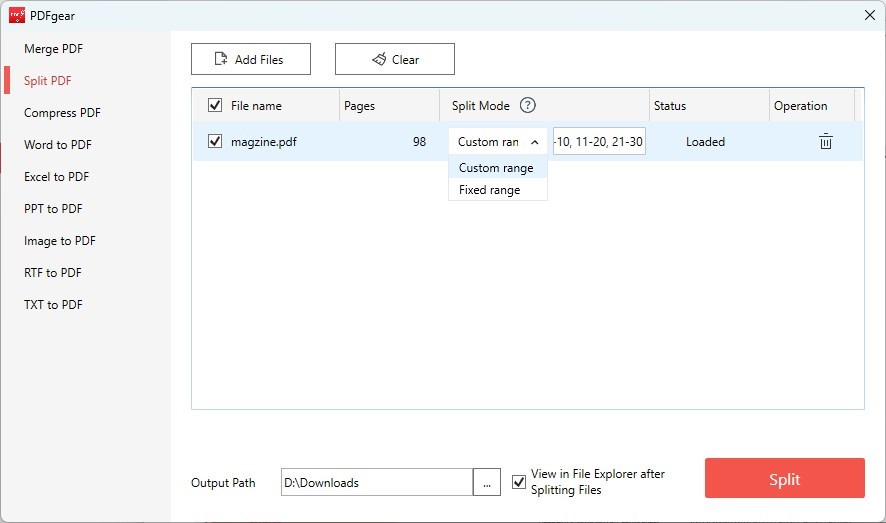
Split PDF
PDFgear provides 2 modes for splitting PDF pages.
Custom range: Split the PDF file by extracting the specific page range from the PDF.
Fixed range: Split the PDF with a fixed page interval.