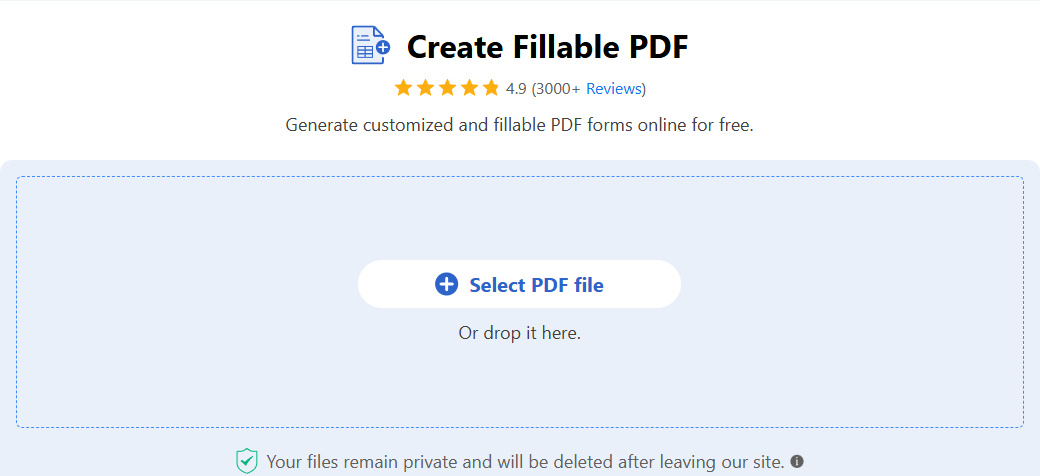How to Make a Fillable PDF Form for Free Without Acrobat
Summary :
Use PDFgear’s free online tool to instantly insert fillable areas into any PDF and make fillable PDF forms that is editable by other people.
Table of Contents
Want to Make a Fillable PDF Form?
Creating a fillable PDF form doesn’t have to be hard or cost a lot of money like Adobe Acrobat.
Here’s how to figure out what you need:
- If you already have a PDF and want to make it fillable, keep reading! I’ll show you how to do it for free.
- If you haven’t already or are starting with a Word document and want to turn it into a fillable PDF, check out our other article [here].
Make Fillable PDF Online Now!
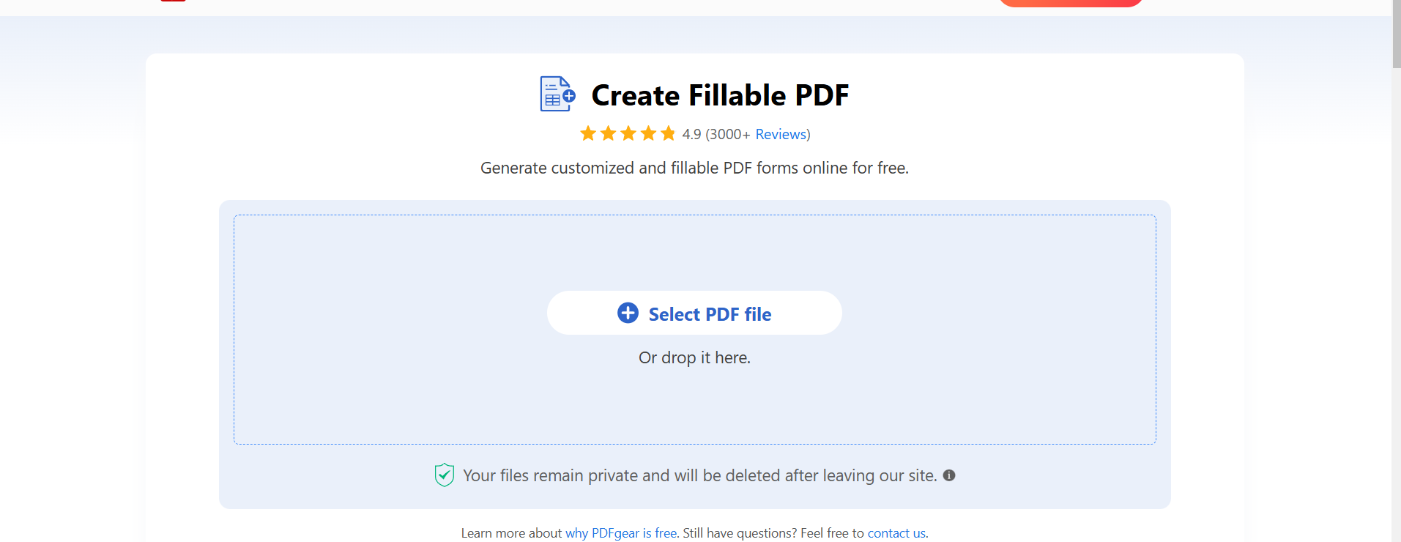
Step 1. Go to PDFgear online fillable PDF creator.
Step 2. Click Select PDF file to open the PDF.
Step 3. Go to the upper menubar and choose from textbox, password, checkbox, radio button, dropdown menu, list box, or signature field.
Step 4. Click on the PDF to insert it.
Step 5. When you’re done adding form fields, click the upper-right Download file button to get the file.
Make a Fillable PDF Form Online for Free: Step by Step
PDFgear online form maker allows you to instantly create fillable PDFs from normal PDFs online in a web browser.
PDFgear is free to use, there’s no need to sign up, and there is no watermark.
Video Tutorial

Step 1. Use a web browser to go to PDFgear online fillable PDF maker. Click the “Select PDF File” button to open the PDF form.
Step 2. Go to the upper-left side, and click to select a required fillable area like textbox, password, checkbox, radio button, dropdown menu, list box, or signature field.
If you’re not familiar with them, check our fillable form fields explanations.

Step 3. Click on the PDF page to insert the area anywhere you want, and drag the handle to adjust its size.
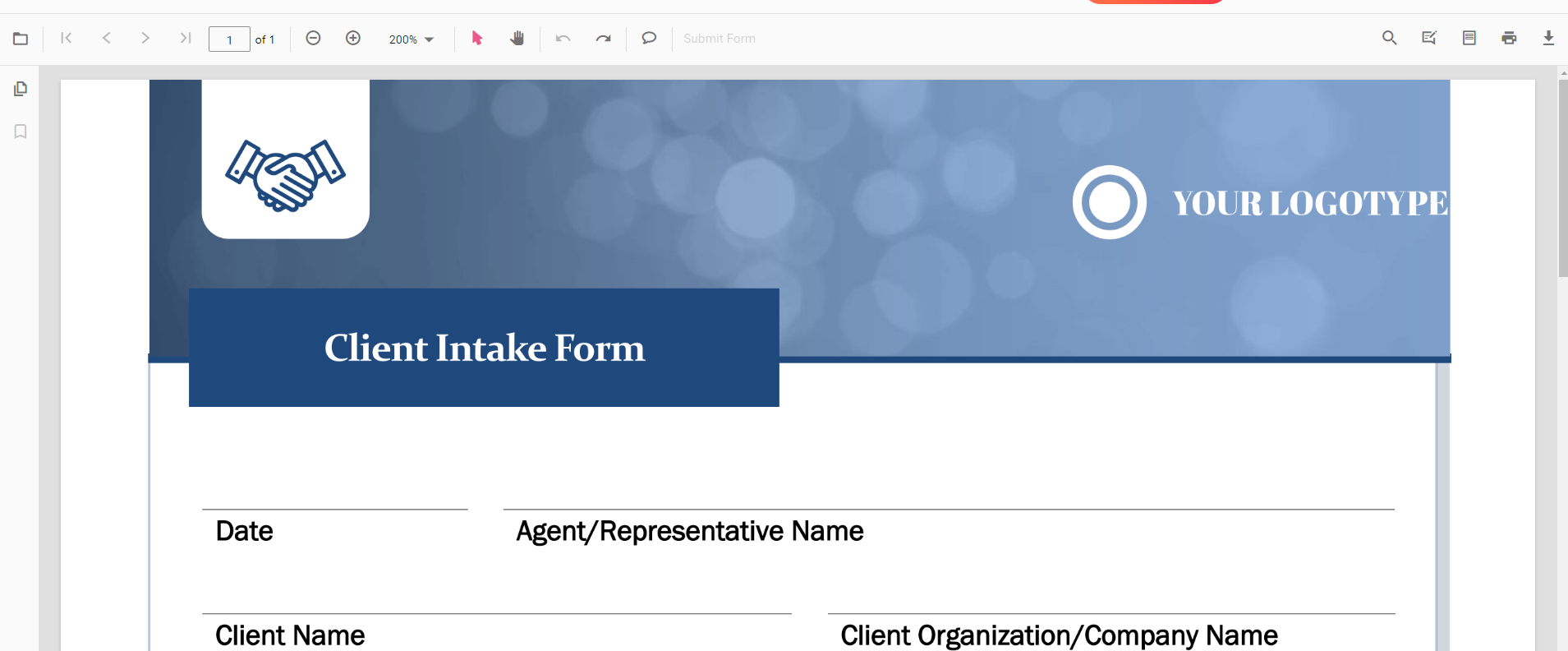
Step 4 (Optional). Double-click on the inserted field to customize the fillable field properties like field name, default value, formatting, validation, etc.
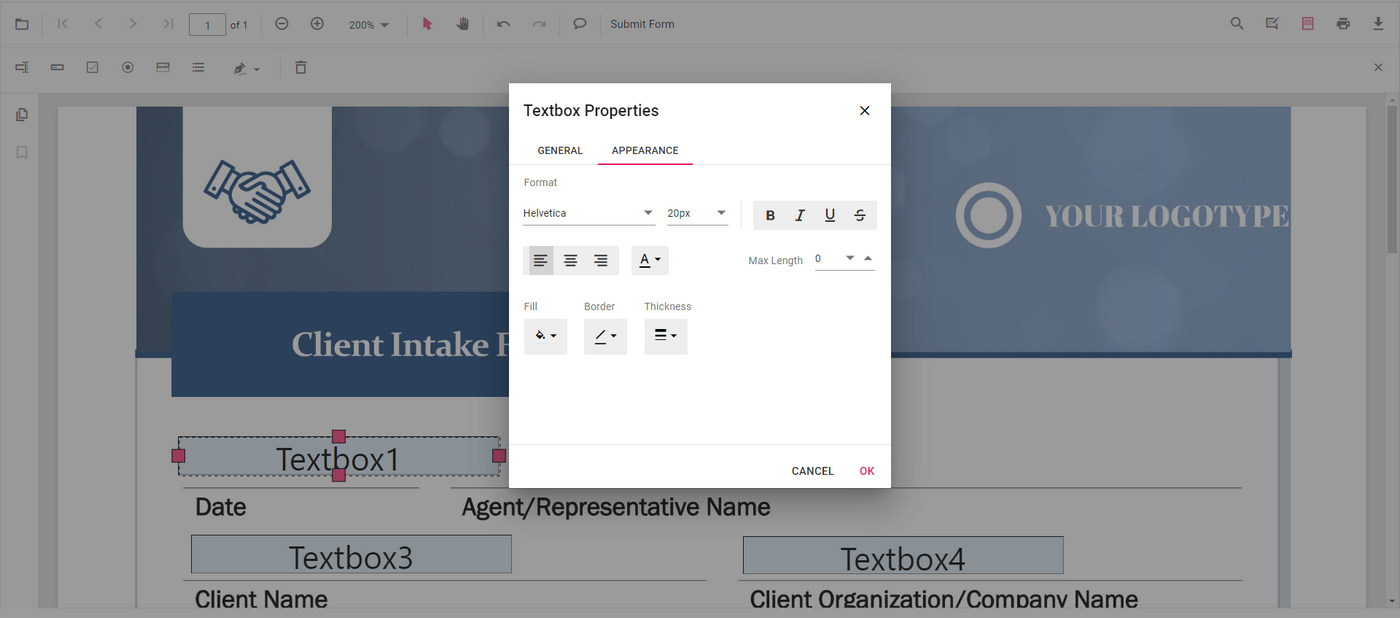
Step 5. When you’re done inserting all necessary areas, hit the Download file button from the upper-right corner to save the fillable PDF.
Make sure to use the Download file button instead of the Print file so that the other people will be able to fill out the form.
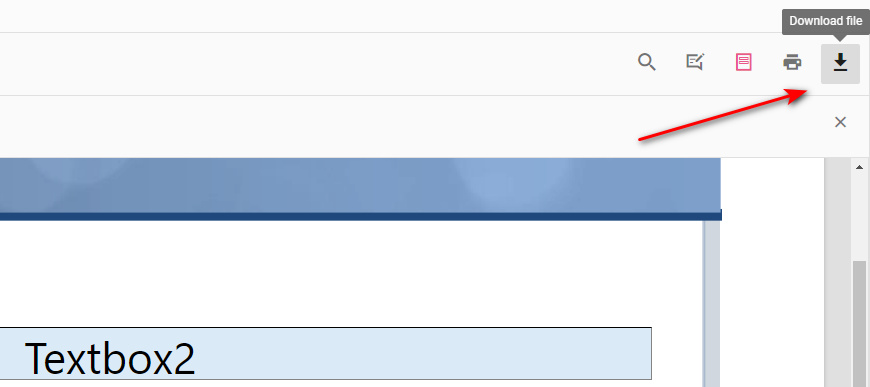
FAQs
What is a fillable PDF form?
A fillable PDF form is an interactive document that allows users to enter information directly into designated fields, such as text boxes, checkboxes, and dropdown menus. Unlike traditional PDFs, which are static and require printing for completion, fillable PDFs can be filled out electronically on a computer or mobile device.
Can I convert an existing non-fillable PDF form into a fillable one?
Adobe Acrobat Pro DC allows you to automatically recognize and create form fields. To do so for free, you can use PDFgear to manually insert fillable form fields into non-fillable PDFs.
What types of fields can I include in a fillable PDF?
Fillable PDFs can include various types of fields such as:
- Text fields for open-ended responses
- Checkboxes for yes/no options
- Radio buttons for single-choice selections
- Dropdown menus for selecting from predefined options
- Signature fields for electronic signing.
How to Make Fillable PDF Forms in Microsoft Word?
Microsoft Word itself does not have the capability to create fillable PDF forms directly.
While in the “Developer” tab, you can insert content controls that resemble fillable form fields, the editability of which will be lost once you save the file as a PDF.
However, you can create a form in Word and then convert it into a fillable PDF using PDFgear.
For more information, please refer to our dedicated guide on how to make fillable PDFs in Microsoft Word.
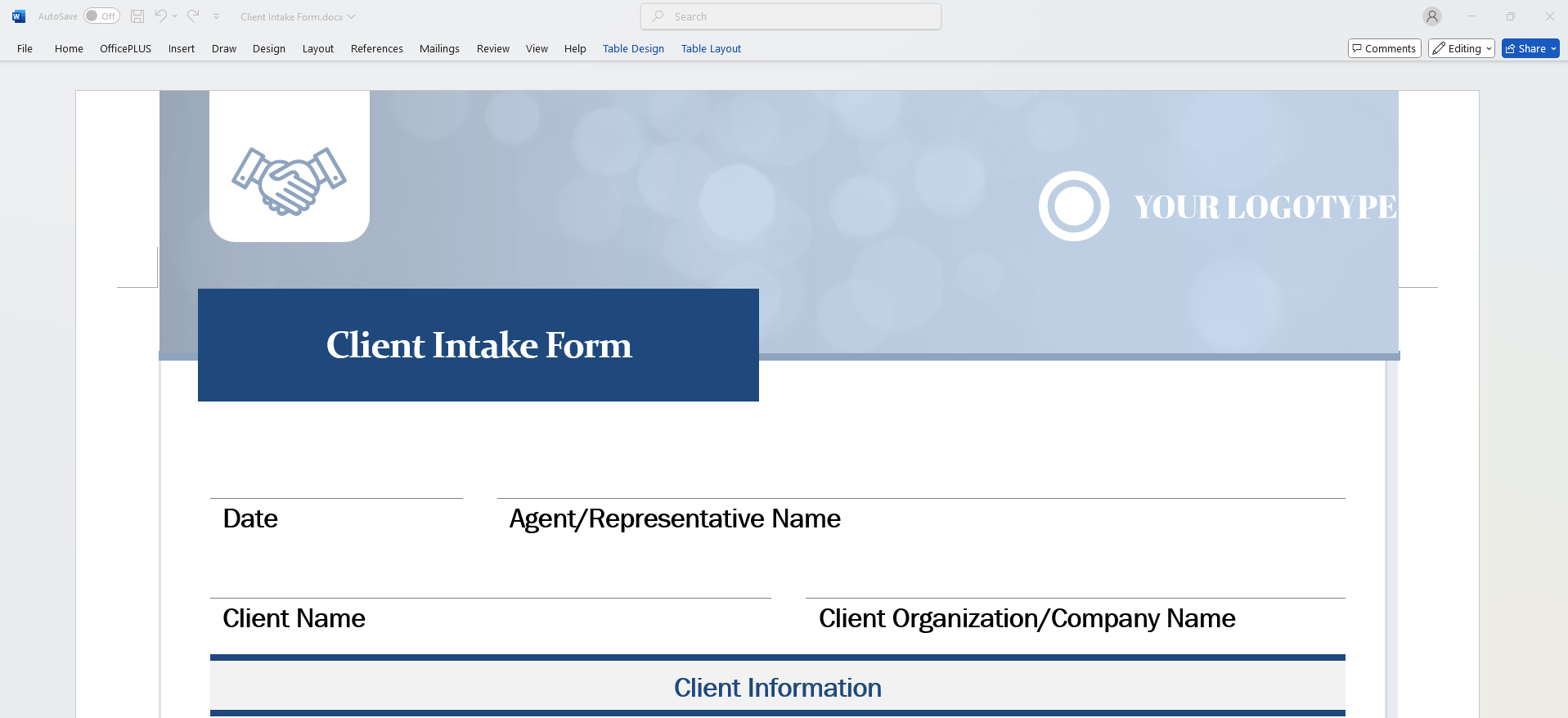
Make Fillable PDF from Word