How to Remove Background from PDF Online and Offline
Summary :
This post introduce how to use PDF background remover to remove background from PDF online and Offline for free.
Table of Contents
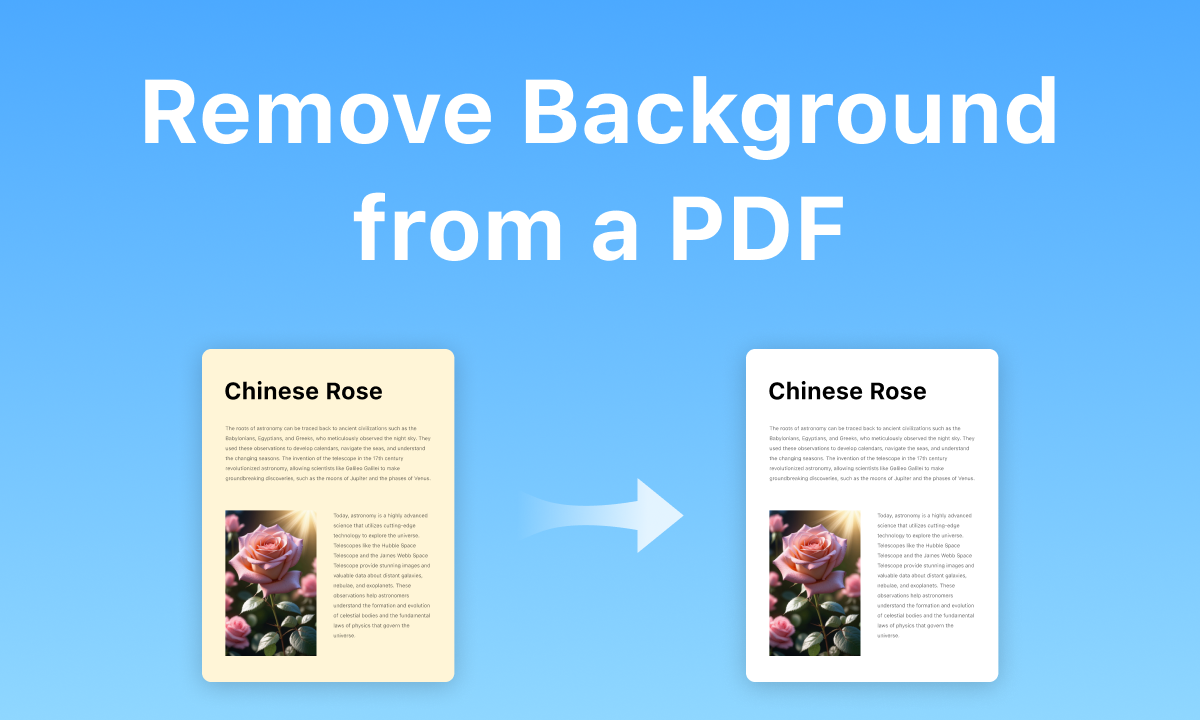
Remove Background from PDF
Removing the background from PDFs can enhance a document’s readability, improve its printing appearance, and highlight essential information. This is especially useful when creating a cleaner presentation or preparing a professional document.
Read on to learn how to remove the background color from a PDF, using both offline and online PDF background removers, regardless of your technical expertise.
How to Remove Background from PDF in Adobe Acrobat
Adobe Acrobat Pro allows users to handle various background issues with PDFs, such as removing background color from a PDF and getting rid of background text.
When dealing with a PDF brochure that contains images and text, but the background is light gray or another color that makes the text difficult to read, you can use Adobe Acrobat to remove the background for printing, thereby enhancing readability.
Additionally, Acrobat automatically applies OCR to your scanned document and converts it to a fully editable PDF, making it an effective method to eliminate the background from a scanned document.
Step 1. Open a PDF in Adobe Acrobat
Run Adobe Acrobat on your device, and open a PDF document with the background you want to remove.
Step 2. Remove Background from the PDF
Navigate to the Edit PDF tool, click More in the toolbar, and choose Background in the dropdown menu, where you can choose add, update, or remove. Now select Remove to erase the background in the PDF file.
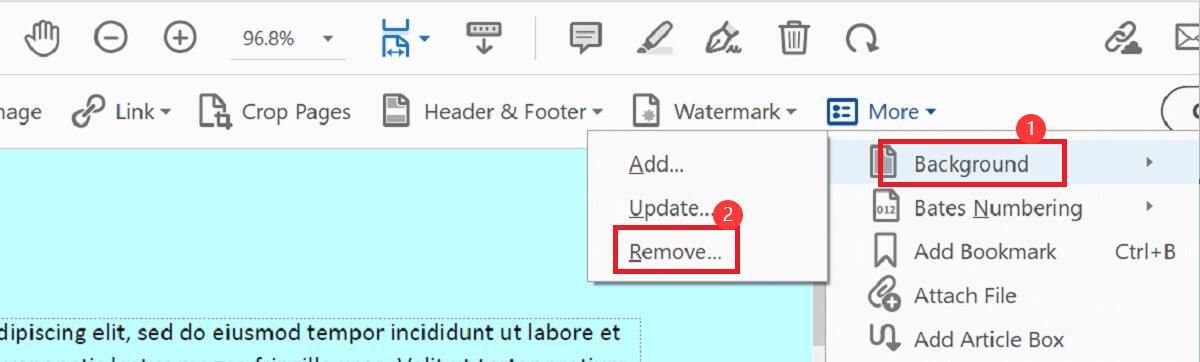
Steps to Remove Background from PDF with Adobe Acrobat
Step 3. Save the PDF without Background
When you finish the steps above, a new window will pop up to confirm if you want to permanently remove the background, click Yes, and then the background will be successfully removed.
Navigate to Save As to save the updated PDF file.

Confirm to Remove Background from the PDF File
How to Remove PDF Background Online for Free
Using a web-based PDF background eraser is straightforward and efficient. Online tools can be used across different operating systems and devices, allowing for quick and easy background removal from PDFs without software download.
Google Docs is a convenient choice for clearing background from PDF online for free. Just register a Google Drive account, and you can easily employ Google Docs to edit a PDF and remove or change the background color of the PDF for free.
Step 1. Upload a PDF with Background to Google Drive
Open your Google Drive on your device, click New on the left side interface, and upload a PDF document with the background you want to remove by hitting File upload.

Upload a PDF File to Google Drive
Step 2. Open the PDF File with Google Docs
Once the uploading is complete, find the PDF file in your Drive. Hit the three dots on the upper right corner of the file, and open the PDF with Google Docs.

Open PDF with Google Docs
Step 3. Download the Docs File in .pdf Format
Once you open the PDF file with Google Docs, it will automatically remove the background. You can directly download the file in PDF format, or just save the Docs file and then make Google Docs into PDF with a third-party PDF tool.

Download the File in PDF format
Once you’ve removed the background from a PDF, If you need a PDF editor, PDFgear would be the ideal option. It is a comprehensive PDF solution that enables users to make any changes to PDFs on Windows, Mac, and iOS.
Bonus Tips: How to Remove Watermark from PDF for Free
Watermarks are often used in PDFs to indicate ownership, or copyright, or label a document as a draft during presentation preparation. There might be reasonable factors for erasing the watermark from a PDF, such as finalizing a document or updating its content with legal permission.
Many online PDF watermark removers can do this while most require email registration or payment for advanced features. In contrast, PDFgear can quickly remove text watermarks from a PDF.
Additionally, PDFgear is a free AI-powered PDF editor that allows for easily annotating PDFs on Windows. This app is completely free to download and use, you can access all advanced features such as AI assistant, and OCR without cost and limitations.
Detailed Steps:
Download the free PDF watermark remover, launch the app on your device, open a PDF file with a text watermark, navigate to the Edit section, choose Watermark, and select Delete Watermark from the drop-down list.

Remove Text Watermark in PDF with PDFgear
FAQs
How to make the PDF background transparent?
In fact, transparent backgrounds are not supported by the PDF standard. However, image editing tools like Photoshop allow you to apply a transparent background to an image and then export it as a PDF.
Can I remove a background from PDF on Mac in Preview?
Nope, it doesn’t work on background removal on PDF files in Preview. Instead, you can only use the Instant Alpha tool to remove the background from an image.
How do I remove the background from a scanned PDF?
Adobe Acrobat supports opening scanned PDFs and automatically applies its OCR feature to your PDF and converts it to a fully editable copy.
For complex backgrounds, you may use other professional image editors like Adobe Photoshop to get rid of the background.
How do I remove the white background from a PDF for free?
Open PDF files with Google Docs, and it will eliminate all the background from the PDF automatically. No extra cost, all you have to do is to register a Google account.
Will removing the background affect the quality of my PDF?
Generally speaking, removing the background from a PDF will not affect the overall quality of the document, as long as the text and essential elements remain clear and legible.
How do I make the background of a PDF white?
You can use Adobe Acrobat to change the background of a PDF. Go to the Acrobat Edit PDF tool, select More, click Background, hit Update, and you can choose the color White for the background.
Final Thoughts
In conclusion, removing the background from a PDF can be significant in certain situations. You can easily do this using Adobe Acrobat, though it comes at a cost.
Alternatively, Google Drive provides a free feature to eliminate PDF backgrounds automatically. Both methods are reliable and effective, so choose one that fits your needs best.
If you need a free PDF editor, you can try PDFgear without worrying about registering, ads, watermarks, or payment.
