Efficient Ways to Change Your Default PDF Viewer on Mac
Summary :
In this article, we listed the options of how to change your Mac’s default PDF viewer for a more versatile and feature-rich PDF handling experience. Besides that, we provide some alternatives for PDF viewers other than Preview – the default PDF viewer on Mac.
Table of Contents
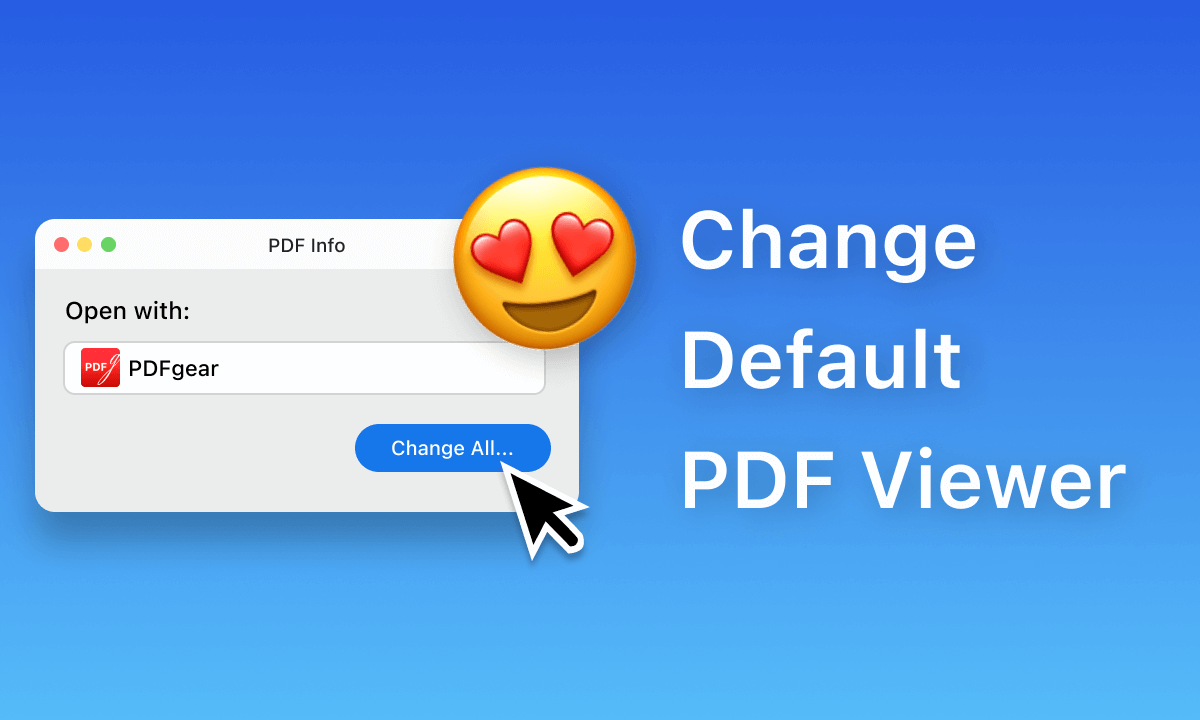
How to Change Your Default PDF Viewer on Mac
Have you ever downloaded a PDF file only to have it open in software that you don’t prefer to use? If you’ve encountered this situation while working with PDF files on your Mac, it’s time to explore changing your default PDF viewer. The default option, Preview, may not always offer the features you need.
Mac users have the privilege of choosing from a variety of PDF viewers, so let’s discover how to set your favorite as the default go-to PDF viewer.
Update Default PDF Viewer With “Get Info” Menu on Mac
You may already know that Mac users have the option to update the default “Open With” setting within the “Get Info” section. It is a straightforward process.
Step 1. Locate the PDF file you want to open with a different viewer.
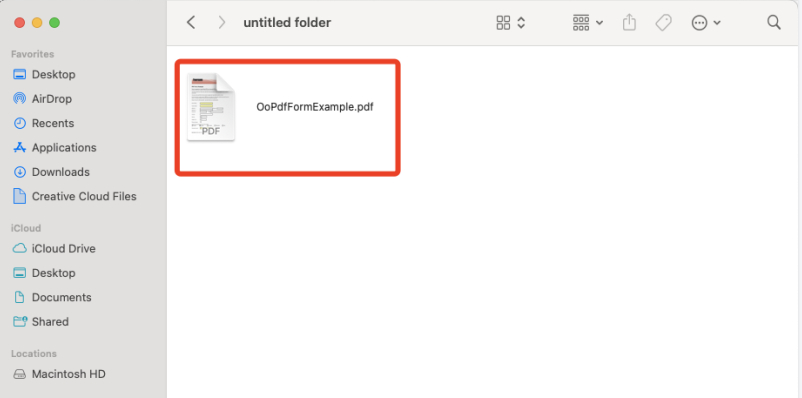
Locate the PDF File
Step 2. Right-click (or Control-click) on the PDF file.
Step 3. From the context menu, select “Get Info.”

Right Click On the PDF File and Select Get Info
Step 4. In the Get Info window, find the “Open with” section.
Step 5. Click the dropdown menu next to the currently selected default application.
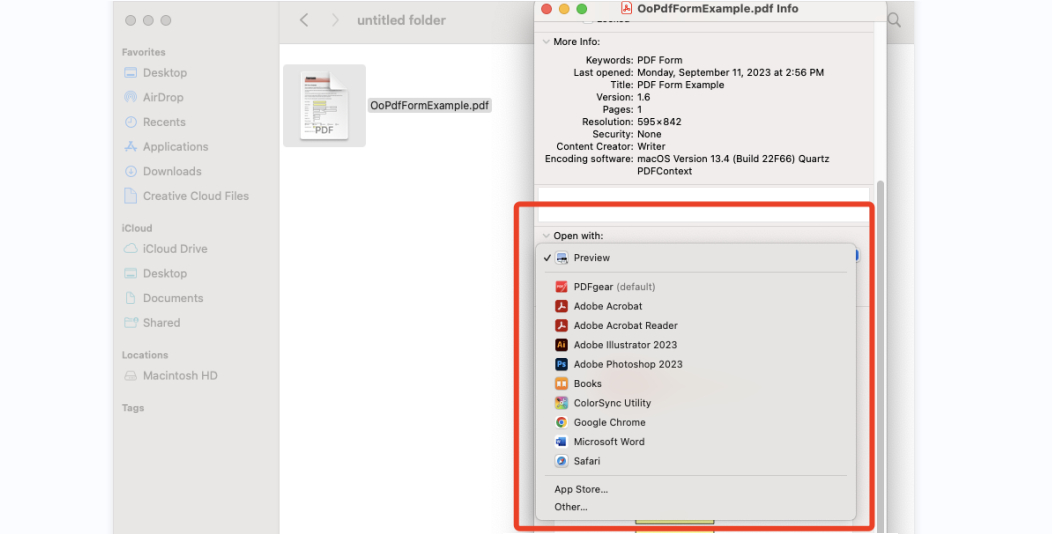
Open the Drop Down Menu and Choose Other
Step 6. Choose the PDF viewer you want to set as the default.
Use “Always Open With” to Update Default PDF Viewer on Mac
In addition to changing the default viewer through the “Get Info” menu, Mac users can effortlessly select “Open With” by right-clicking or control-clicking the file.
In the context menu, you’ll find all the application options, including the ability to change the default PDF viewer via the “Always Open With” option.
Step 1. Locate a PDF file, and right-click (or Control-click) on the PDF file.
Step 2. From the context menu, hover over “Open With.”
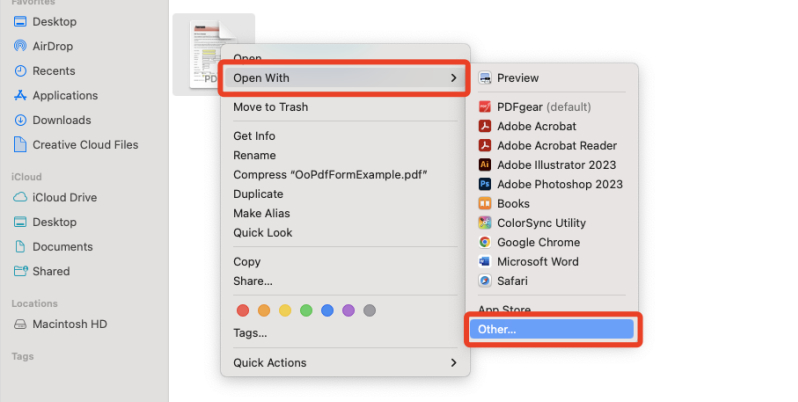
Select the Open With Option
Step 3. Select “Other…” from the submenu.
Step 4. Choose your preferred PDF Viewer.
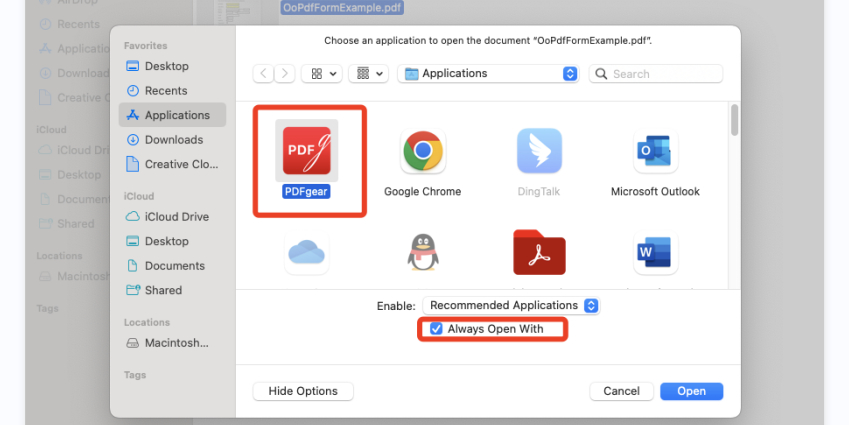
Change the Default PDF Viewer
Step 5. Check the box that says “Always Open With.”
Three Steps to Make Adobe Reader Default on Mac
Powered by Adobe, Adobe Acrobat Reader offers diverse solutions compared to Preview, making it suitable for tasks such as converting and editing PDFs. However, it does come with a subscription cost.
Step 1. Right-click (or Control-click) on the PDF file.
Step 2. From the context menu, select “Open With” and choose “Other…”
Step 3. Select “Always Open With” to make Adobe Acrobat Reader the default PDF viewer.
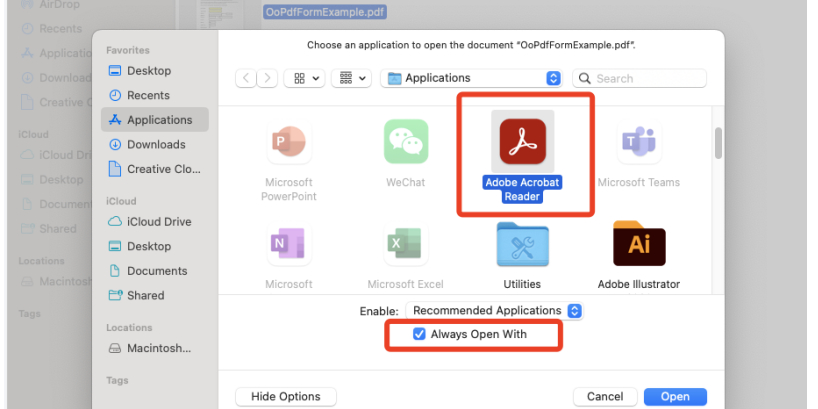
Change Adobe as the Default Software
For Mac users who are hesitant to commit to the expanding Adobe subscription plans, it’s highly advisable to explore the available free PDF View alternatives on the market.
A Recommended Default PDF Viewer for Mac
When you install a new PDF viewer, default settings can sometimes be automatically replaced.
PDFgear stands out as an excellent default PDF viewer and editor for Mac users, offering a multitude of benefits and powerful tools, all without any subscription fees:
🔺Effortless PDF Viewing: Browse through PDFs with features like auto-scroll, slideshow, day/night mode, and more for enhanced viewing.
🔺Seamless Editing: In addition to regular PDF editing functions, PDFgear also supports direct editing existing text in PDF for free.
🔺Versatile Format Conversion: PDFgear facilitates seamless conversion between more than 20 different file formats and PDFs, ensuring that formatting remains preserved during processes like converting PDFs to Word, Excel, PPT, webpages, as well as converting TXT, RTF, and JPG files to PDFs.
🔺No Hidden Cost: No subscription fees or hidden charges.
Moreover, PDFgear supports advanced AI features: Chat PDF, AI PDF Editor, and PDF Copilot.
PDFgear offers a free, secure, and user-friendly experience, making it an outstanding choice for Windows, macOS, and iOS.
Step 1. Locate a PDF file > Right-click (or Control-click) on the PDF file > Hover over “Open With” in the context menu.
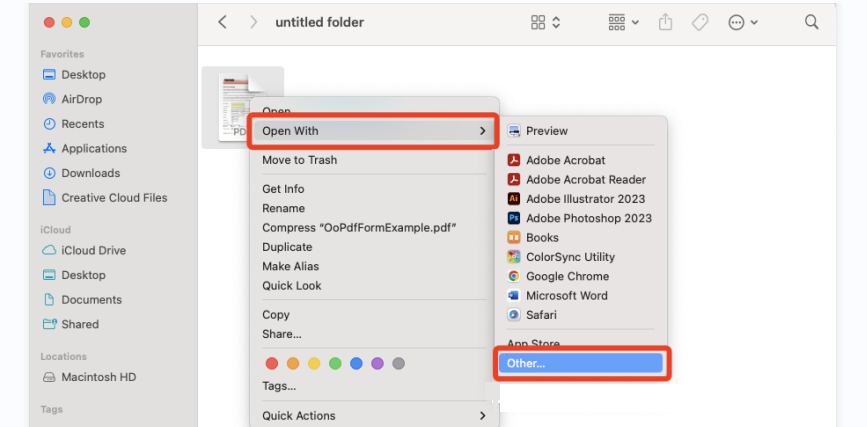
Access the Open With Options
Step 2. Choose PDFgear and ensure to select “Always Open With” to designate PDFgear as the default PDF viewer for all future PDF files.
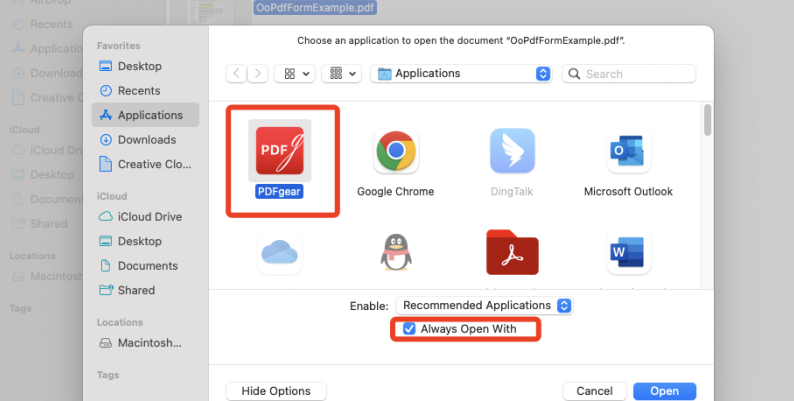
Select PDFgear and Check Always Open With
FAQs About Changing Default PDF Viewer on Mac
How Do I Change My Default PDF Viewer on Mac?
To change your default PDF viewer on Mac, simply right-click any PDF file, utilize the “Get Info” menu, or the “Always Open With” option, and select your preferred application when opening a PDF file.
Does Mac Have a Default PDF Viewer?
Yes, Mac’s default PDF viewer is Preview, which includes essential features like signing, editing, and commenting PDF. However, you have the flexibility to switch to another application of your preference.
What Can You Do with the Default PDF Viewer on Mac?
The default PDF viewer on Mac, such as Preview, allows you to view and perform basic tasks on PDFs. However, if you require more advanced features, such as annotating and drawing on your PDF documents, editing, and conversion, it’s worth considering robust applications like Adobe Acrobat Reader or PDFgear.
Last Words
In summary, Mac users benefit from the default PDF viewing option in Preview, but they also have the flexibility to switch to other alternatives. These alternatives include Adobe Acrobat Reader, which offers paid plans, or PDFgear, a free, lightweight, and enterprise-level PDF management toolkit. Explore these options and find the one that suits your preferences to streamline your PDF experience and complete tasks effortlessly.
