The 9 Best Free PDF Printers for Windows, Android, Mac and iOS
Summary :
Virtual PDF printers can flatten and print your files in different sizes. Check out the 9 best free PDF printers we’ve listed for you and quickly pick one for your PC or mobile devices.
Table of Contents
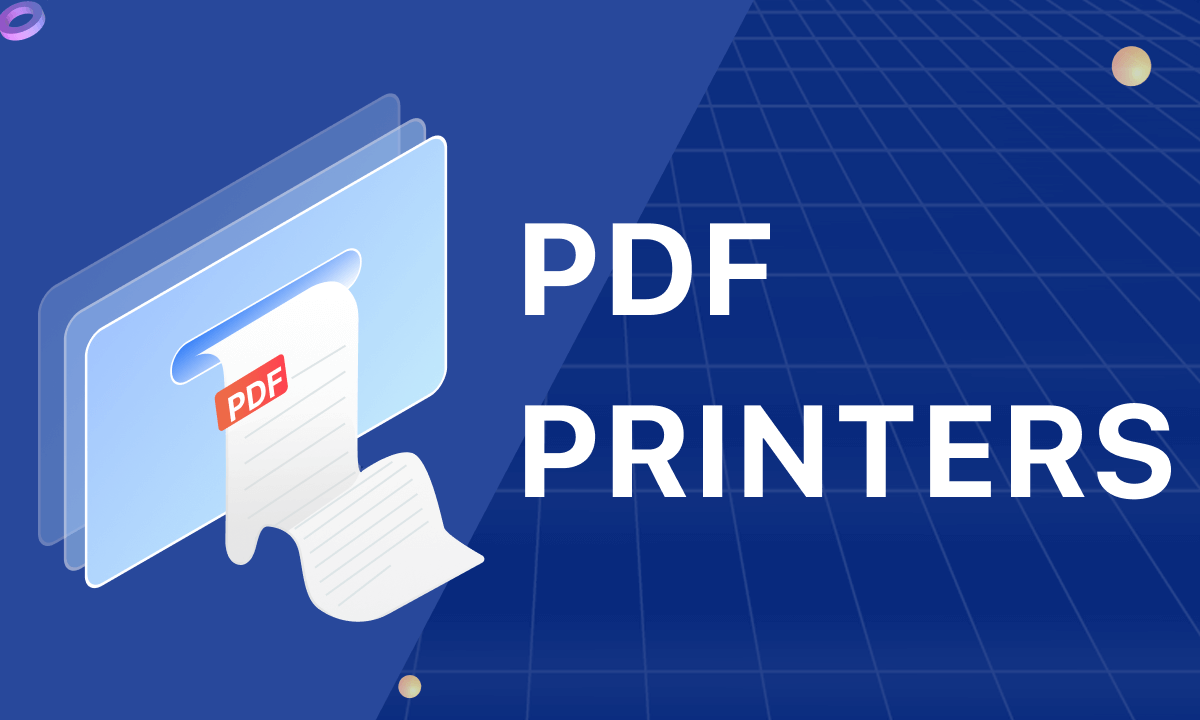
Best Free PDF Printers
A PDF printer is crucial for saving documents in different sizes and displaying your annotations in the exported PDF file. Choosing a professional PDF printer ensures PDF outputs are formatted clearly and intact.
We’ve gathered the 9 best PDF printers for batch printing and selected-page printing at high quality. Stay with us on this page as we outline these printers, their key features, pros, and cons.
PDFgear has earned the top place for its comprehensive features and is 100% free.
A Quick Overview of the 3 Best Free PDF Printers
| PDF Printer | Key Features | Price |
| PDFgear | Unlimited printing, direct PDF text editing, batch processing | Free |
| Bullzip | Direct output to the same file each time or prompt for destination. | Free / $29 subscription |
| CutePDF | Create PDF files from any printable document and make a PDF booklet | Free / $49.95 subscription |
| PrimoPDF | A freeware program that creates PDF files from printable documents | Free |
Detailed Introductions to the Best PDF Printers
Now, let’s take a closer look at each PDF printer.
PDFgear
PDFgear is a powerful PDF editor that handles all your PDF tasks with the utmost efficiency and reliability. It is completely free and doesn’t require any sign-ups. As a cross-platform toolkit, PDFgear is available on Windows, macOS, and iOS.
To Print to a PDF, download PDFgear > Import the file by clicking Open File > Hit the Print button in the upper-right corner > Customize the print settings > Tap on the Print button in the pop-up.
You can also enjoy the batch print feature of PDFgear for piles of PDFs, saving time with just one click.
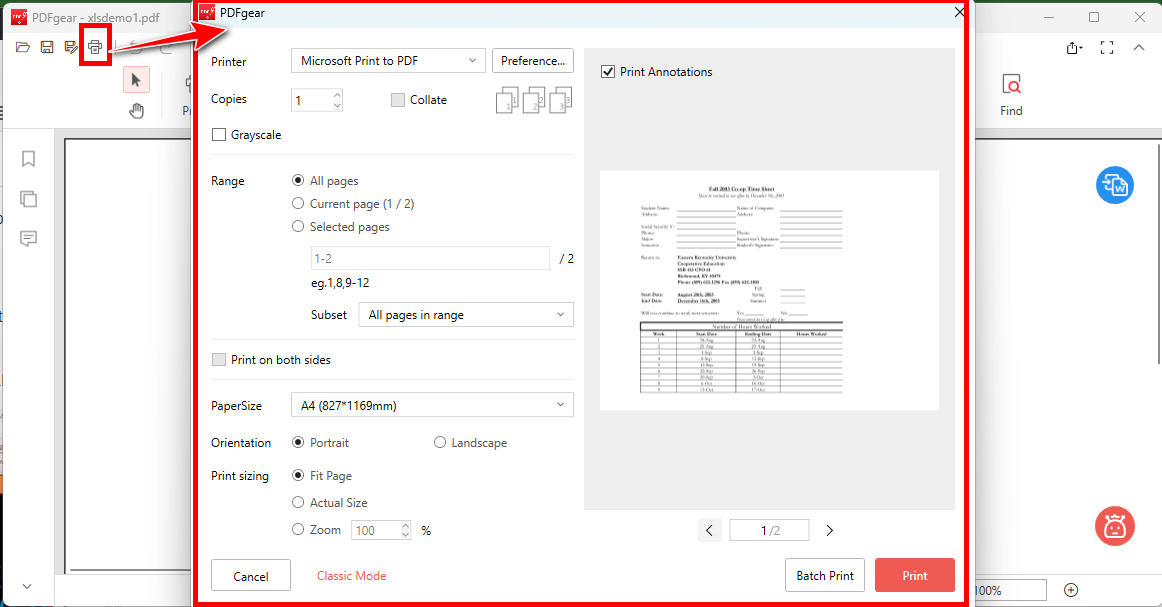
Print PDF with PDFgear
Features
- Support batch printing
- Printing of specified page numbers, custom paper size, page adaptation size, orientation, number of copies, etc.
- Support black and white printing and duplex printing
- View the effects of printing at any time in the preview panel
- Essentially a virtual printer, you can choose to export documents as PDF, Microsoft XPS Document, or WPS PDF, or share them by fax or save them to OneNote
Safety
PDFgear is ISO 32000 standardized and TLS and SSL encrypted. Additionally, PDFgear does not save uploaded files on the cloud.
PROS
- Free access to all tools
- Supports batch conversion
- Supports over 30 document formats
- Easy-to-use interface
- No watermarks
CONS
- Up to 50MB for the online tool
Bullzip (Free Trial)
Bullzip PDF Printer is an efficient PDF printing software available on Microsoft. With Bullzip, you can print as many PDF files as you want in a short period and with much ease. Bullzip is one of the best PDF printers available today.
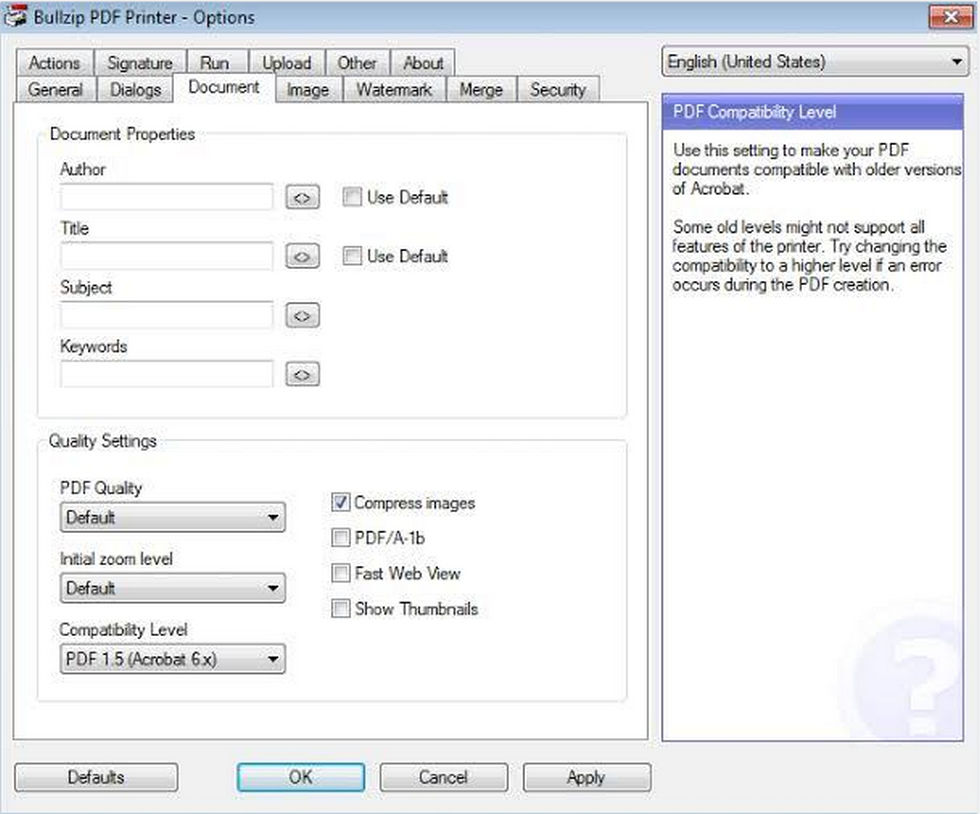
Bullzip Helps with the Print Process
Features
- Customized printout quality
- Support connection to Windows printers
- Print to BMP, JPEG, PCX, PDF, PNG, and TIFF formats
Safety
It provides advanced encryption for saved PDF files and has passed the virus test.
PROS
- Created purposely for printing
- Fast printing
- Support batch printing
- Good value for your money
CONS
- Not the best PDF app for editing
- Prints PDF documents with the doubled file name
CutePDF (Free Trial)
CutePDF PDF Printer is another nice PDF printer that you should consider having. The online program can convert text to PDF and it allows you to make a new PDF from scratch. You can create, convert, and print as many PDF files as you want without restrictions.
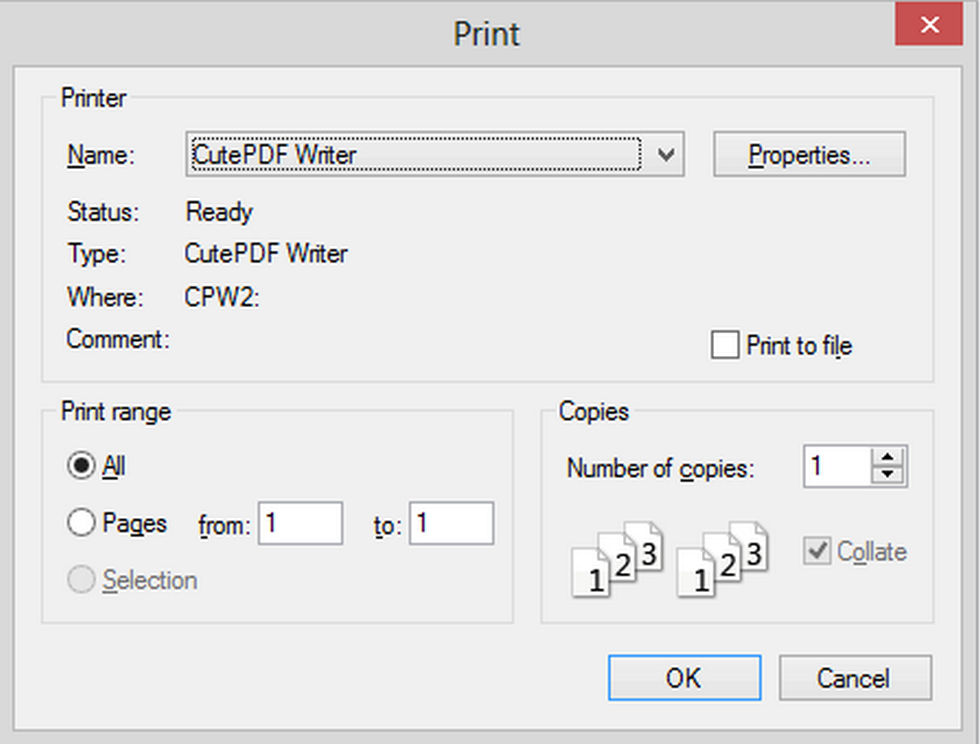
Do PDF Printing by CutePDF
Features
- Customize the number of copies printed
- Work with any postscript-to-PDF driver
- Print to PDF from any file format
Safety
CutePDF is safe to use. Information provided online is secure and cannot be accessed by others.
PROS
- Available on virtually all browsers
- No sign-ups and watermarks
- Can open any PDF no matter the number of pages
- Encrypted services for safety
CONS
- The free version doesn’t feature PDF conversion to other formats
- Can only edit or print PDFs with less than 10MB in size
PrimoPDF
With the PrimoPDF printer, you get nothing less than high-quality PDFs. PrimoPDF also guarantees the safety of your files through password encryption. Although PrimoPDF is excellent for professional work, it has a user-friendly interface that even newbies can navigate through.
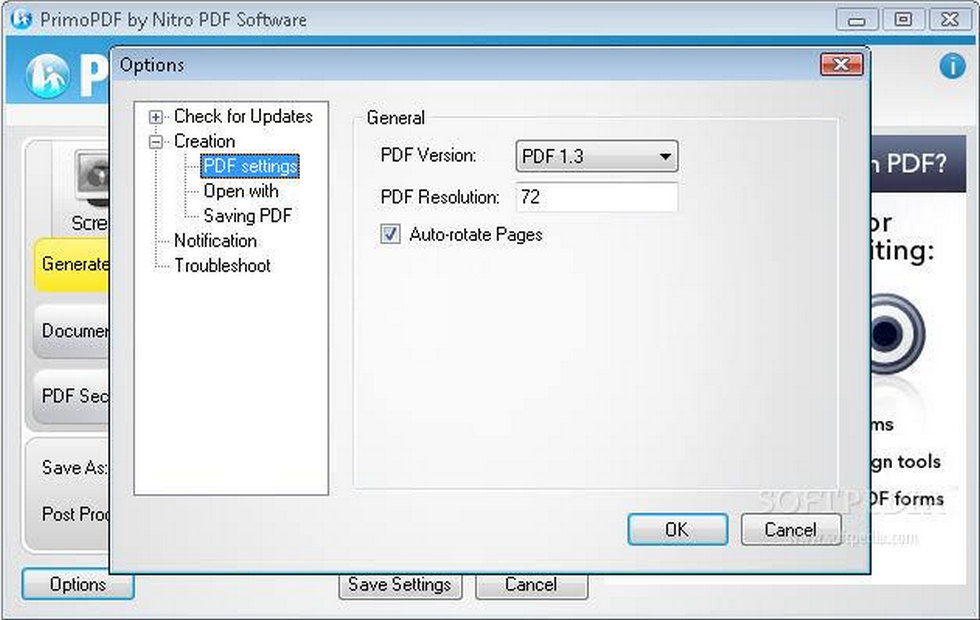
Set Print Rules in PrimoPDF
Features
- Help to convert PDF files to Word documents
- PDF quality is determined by the specified template
- Customize file security settings
Safety
PrimoPDF free PDF printer is a safe freeware that you can rely on anytime. Most reviews confirm that it is safe from virus attacks.
PROS
- Supports PDF creation in different formats
- Fast and easy to use
- Secures your files
- Simple UI design
CONS
- Annoying ads
- The interface doesn’t look attractive
Adobe Acrobat Reader (Free Trial)
Adobe Acrobat Reader is a free PDF printer from Adobe. With Acrobat Reader, you can easily modify (like changing the highlight color) and easily create PDF files. You can also edit and convert PDF to other document formats.
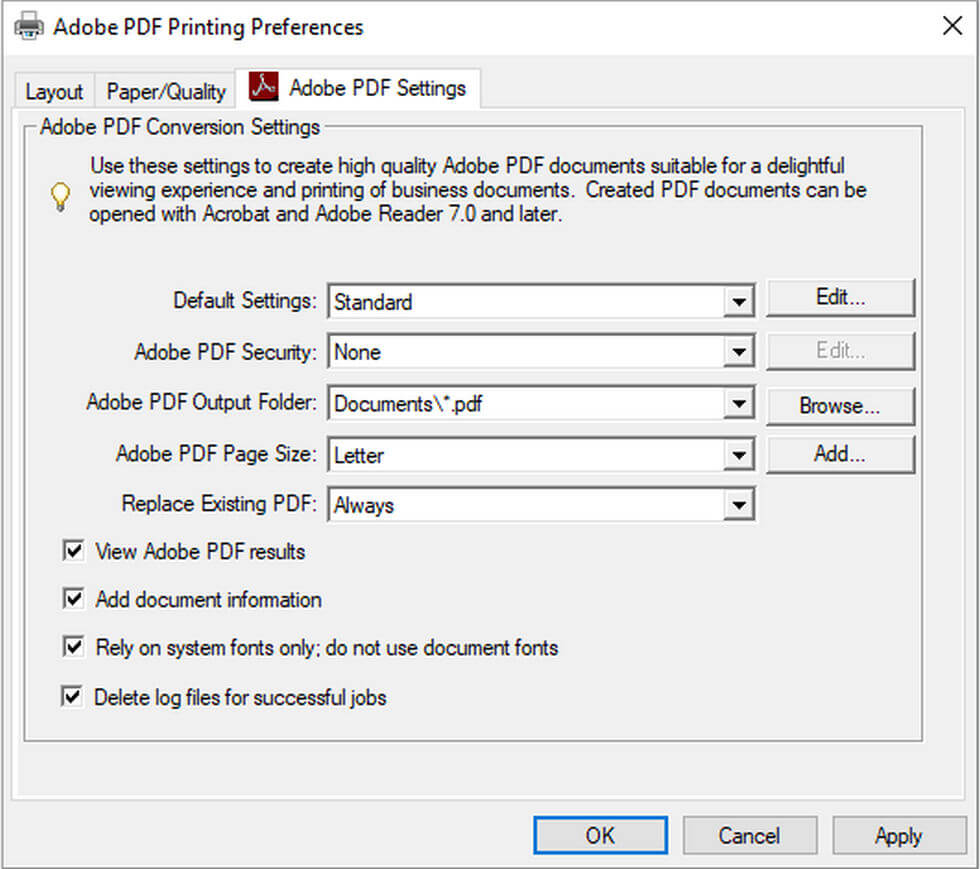
Use Adobe Acrobat to Print PDF
Features
- More Advanced Print Setup Options
- Print to Booklet
- Multi-page print preview
- Option to print with or without hidden comments
- Support for color printing
Safety
Adobe Acrobat provides inside-app security features to ensure that your files are intact.
You need to upgrade to the paid pro package to access most of the features.
PROS
- It can be used to create graphics
- You can see many pages at once during editing
- Fit for all professional needs
- A simple interface makes use easy
- Many tools to suit your needs
CONS
- The expensive subscription that not everyone can keep up with
Foxit PDF Editor (Free Trial)
Foxit PDF Editor is a PDF app with a free trial trusted by many for its unique features like encryption, PDF password security, bookmarking, adding digital signatures, etc. PDF files are saved and printed in high-quality formats on the Foxit PDF printer.
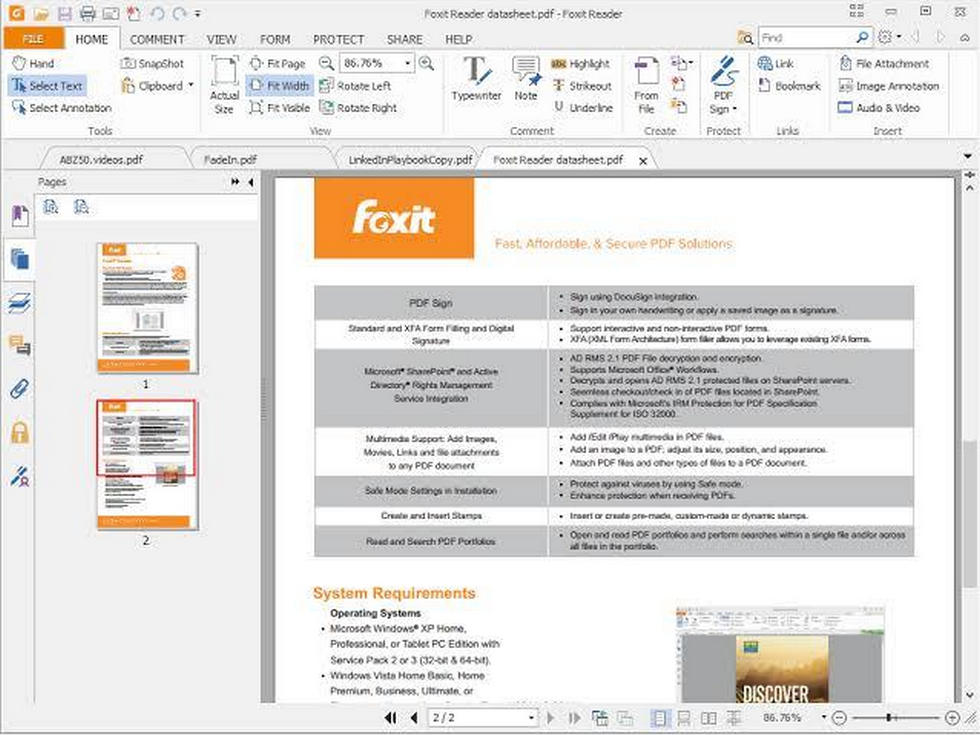
Print Your File on Foxit PDF
Features
- Connect your printer for paper printing
- Reverse pages, print documents in reverse order
- Multi-page printing to place multiple PDF pages on the same sheet of paper
- Choose to print with notes, stamps, markers, etc. in the document
- Auto-center content to fit the paper
Safety
The Foxit PDF printer is entirely safe to use.
PROS
- High-quality graphics
- Good value for your money when compared to Adobe
- Efficient system
- Good for professional use
CONS
- Not available on Windows
- Difficult to count the pages
NitroPDF (Free Trial)
NitroPDF software is a quality PDF printer that converts PDF to other formats easily and quickly. You can also create, merge, secure, and annotate your PDFs. NitroPDF is trusted by many people and is rated among the best PDF programs today.
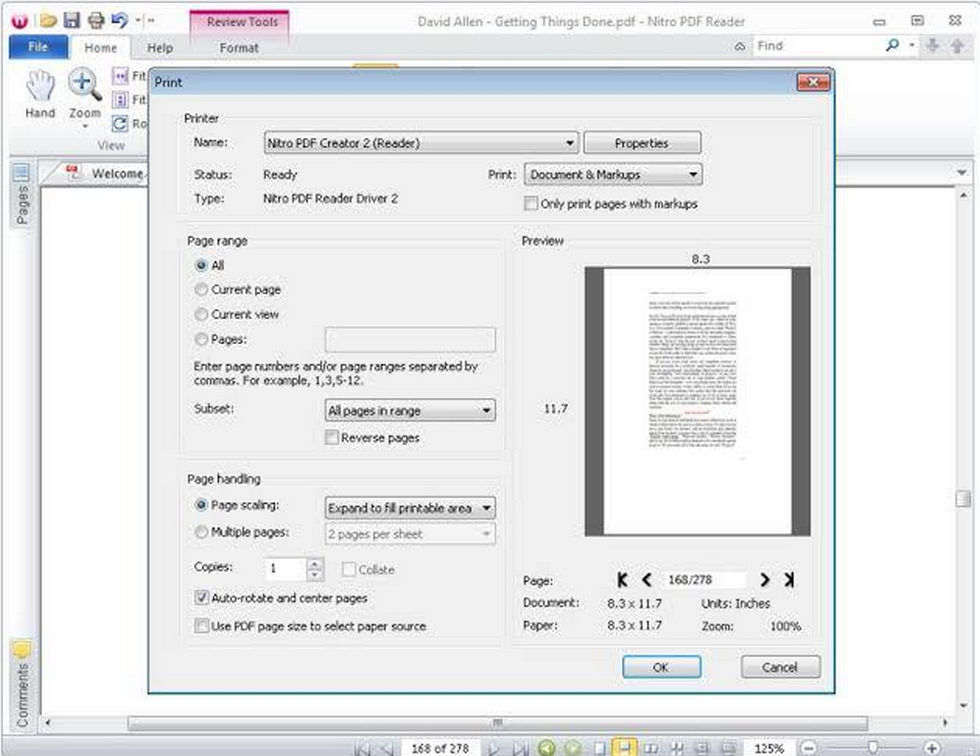
Complete Printing with NitroPDF
Features
- Print with showing markers, comments, and icons in documents
- Set print range preferences when printing multiple copies (Collated and Uncollated)
- Implement batch printing
Safety
Nitro PDF Pro provides AES 256-bit encryption that safeguards your PDF files and in-app password security to safeguard your file content.
PROS
- Allows watermark customization to suit your company and personal needs
- Converts PDF to different formats with ease
- Easy-to-use interface
CONS
- The price is higher than other PDF apps with relative functions
- Not available on iPhones and Androids
novaPDF (Free Trial)
novaPDF free PDF tool is the only Windows PDF app that allows you to create and convert from any file format to PDF with ease. novaPDF makes PDF printing easy and produces standard and professional PDF prints that can be used anywhere.
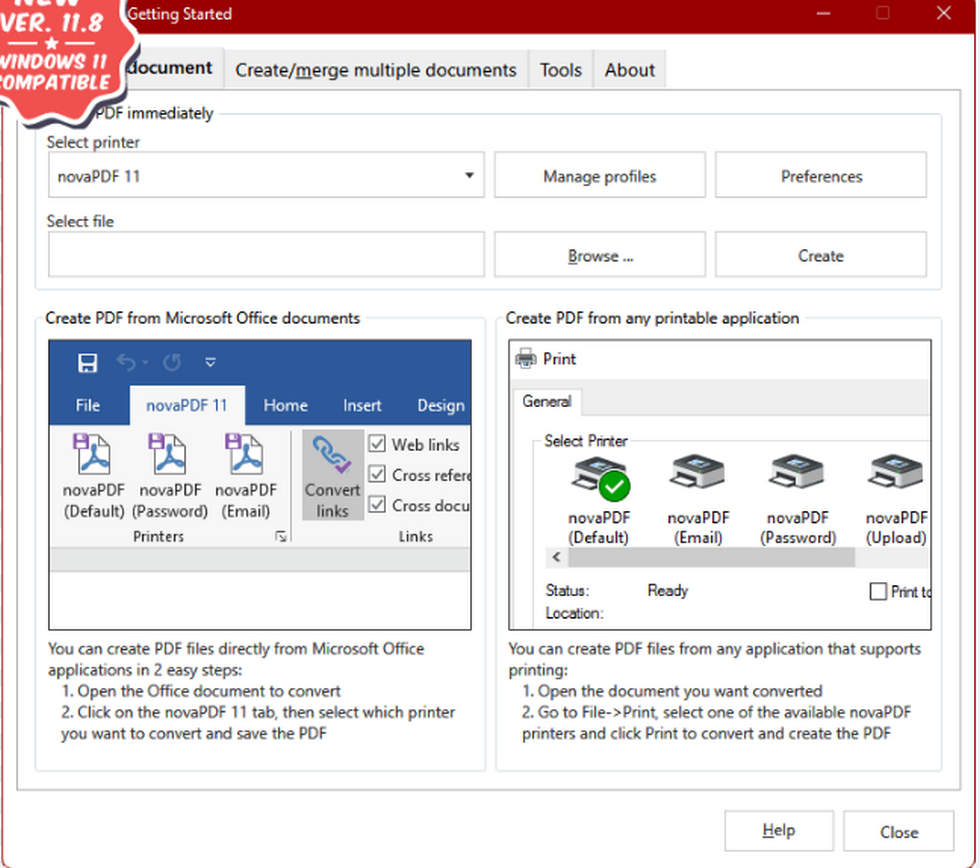
Print Feature in novaPDF
Features
- Create PDF
- Convert any type of document to PDF by printing
- Support remote desktop sharing for printing
Safety
With the Built-in password protection, your files are safe with novaPDF
PROS
- Allows batch processing, thereby increasing speed
- Provide conversion templates
- Provide a wide variety of printing options to suit your needs
- PDF linearization is available
- Have PDF editing options
CONS
- The interface is hard to use
- No conversion from PDF to other formats
PDF4free
PDF4free printer is a freeware that allows you to create and print PDF files with ease. PDF4free is only available on Windows and is a product of PDF4U, a quality PDF company that is trusted by many users. Though the use of the program is limited, it is a good choice for printing purposes only.
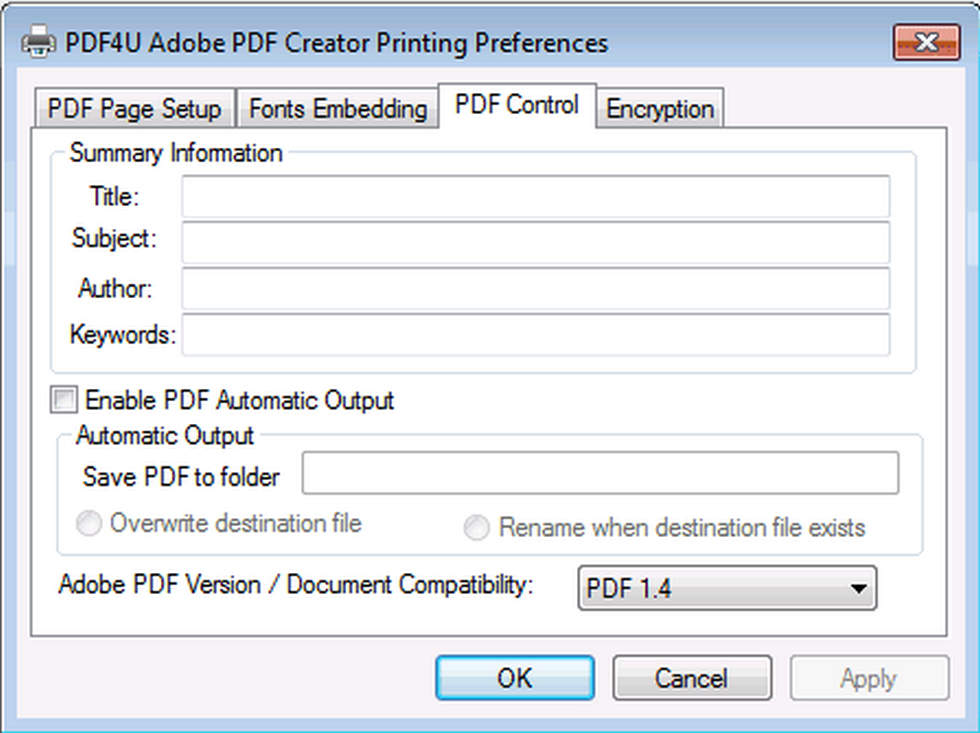
Print Support on PDF4free
Features
- Scaling Print Settings
- Custom Print Layout
- Specify printing by working with applications such as Microsoft Word, Excel, PowerPoint, Internet Explorer, etc.
Safety
PDF4free is a safe freeware that keeps all your files intact. The program is free from jams and beats malware.
PROS
- Free
- Easy-to-use interface
- Excellent printing option
CONS
- Not a good choice for editing
- App watermarks are added to all created documents automatically
FAQs
Is There a Free 100% PDF Editor?
Yes, there are 100% free PDF editors. Many believe there is always a hidden cost to all PDF editors but it is not true. PDF editors like the PDFgear app are entirely free to download and use. Aside from being free, these editors may perform better than the paid ones.
What Is the Best PDF for Windows 10?
There are a lot of PDF apps today. Some are paid while some are free. However, whether free or not, some PDF apps outperform others. And that’s why you need the best one for the job.
So far, we have made comparisons and concluded that the PDFgear app is the best for your Windows 10 and 11. This free app efficiently handles all your PDF tasks and is just the right app for your PDF printing.
Conclusion
So far this page has discussed the features, price, pros, and cons of PDF printers and we believe that you have seen the differences and are ready to make your choice. Remember you don’t need to pay much money when you have a free app like PDFgear that can perform excellently just like the paid ones.
