How to Compress PDF to 200 KB or Less Offline [Computer & Mobile]
Summary :
Learn how to make a PDF smaller (200KB or less) on Windows, Mac, iOS, and Android without needing the internet. We’ve got four free and easy methods for you!
Table of Contents

How to Compress PDF to 200KB Offline
How to compress a PDF file for email? Dealing with large scanned documents that eat up computer storage is a common challenge. As email services have size limits, and we all want more free space on our computers, optimizing PDF file size is crucial.
While many online PDF compressors like PDFgear are available on Google, internet access might be limited in some situations.
But this page offers complete offline solutions to reduce PDF file size to 200KB, detailing 4 simple methods to solve your problem.
Quick Solution: Compress PDF to 200KB Without Losing Quality
Compressing PDFs using many tools can reduce quality. High compression, such as compressing a 2MB PDF to 200KB, will significantly reduce quality.
To maintain quality, choose a smaller compression ratio (10~20%). Alternatively, choose a hyper PDF compressor with MRC technology like PDFgear.
How to Compress PDF to 200KB for Free With PDFgear
The highly recommended way to reduce PDF file size below 200KB offline is using the best free PDF compressor software PDFgear, PDFgear is an accurate and easy-to-use PDF compressor software for PDF beginners to easily resize PDFs to 200KB or less without quality loss.
With the 3 flexible compression modes provided, users can manually compress their PDF documents according to the original file size and the desired output quality. The hyper compress mode is also supported for users with extreme compression needs. PDFgear works on both Mac and Windows.
Now free download PDFgear and follow the tutorial to get started.
PDFgear is the best free PDF compressor software to significantly reduce PDF file size in batches, without quality loss.
Step 1. Launch PDFgear
Open the PDFgear application on your computer. Look for the “Compress PDF” feature within the PDFgear interface.
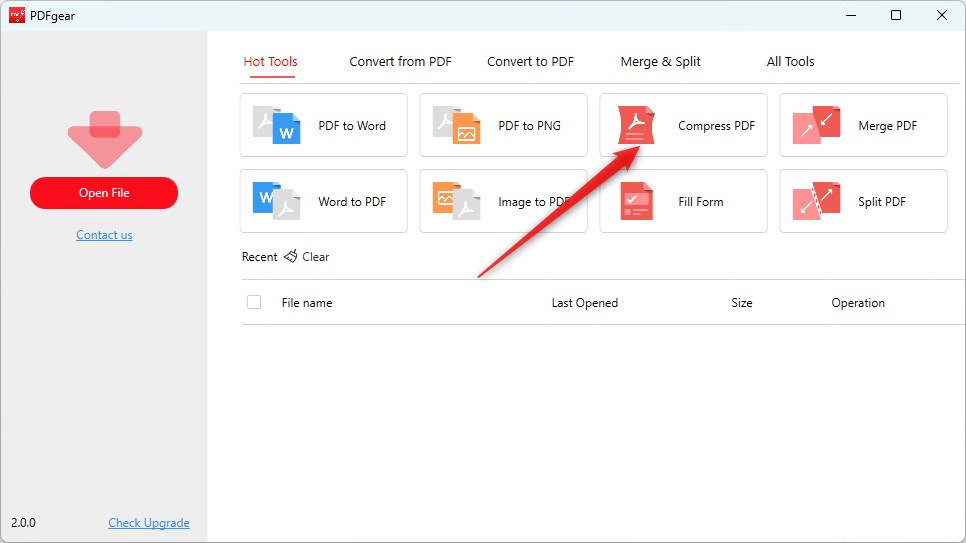
Locate the Compress PDF Feature
Step 2. Add PDF Files
Click on the “Add File” button to select the PDF file you want to compress. Choose the location where you want to save the compressed PDF file.
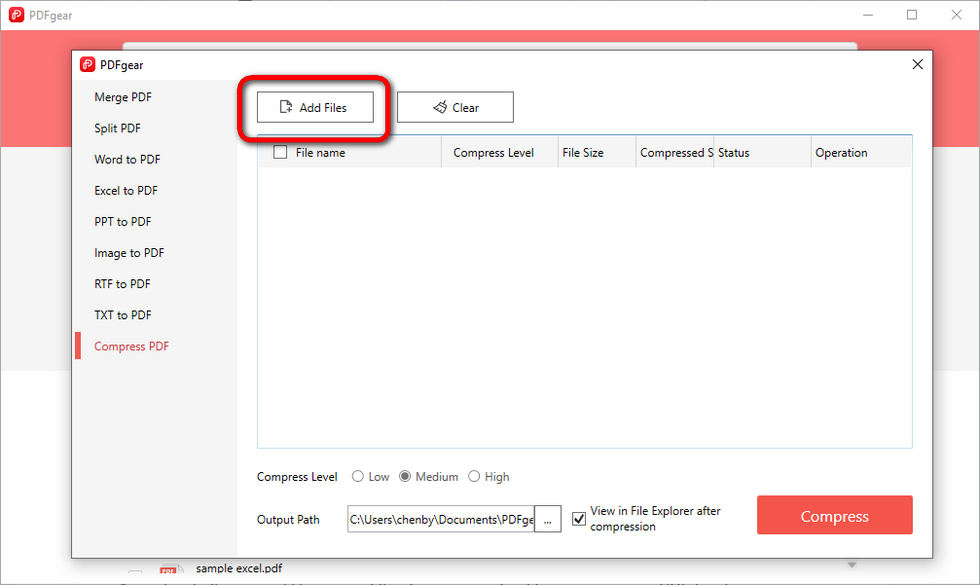
Import PDF Files to PDFgear
Step 3. Batch Compress PDF to 200KB
Considering the original file size and your desired level of compression, select a compression mode for each PDF: Low compression, Medium compression, or Strong compression. Keep in mind that higher compression rates result in lower output quality.
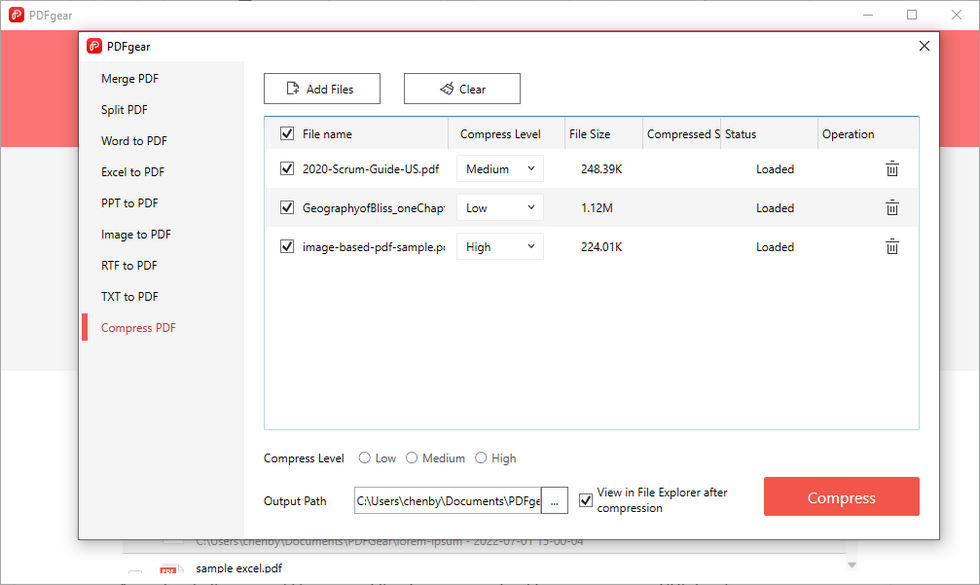
Compress and Export PDF with PDFgear
Find the “Compress” button and click on it to initiate the compression process.
Once the compression is finished, you can access the compressed PDF file. The application may open the destination folder automatically, or you can navigate to the specified output location.
How to Reduce PDF Size to 200KB in Microsoft Word
If you’re seeking ways to compress documents to 200KB without installing additional software and you have Microsoft Word on your computer, you’re in luck with another option.
Microsoft Word enables you to export both PDF and Microsoft Word documents to the PDF file format with optimized file sizes. This method is applicable for Microsoft Word versions from Word 2010 onwards.
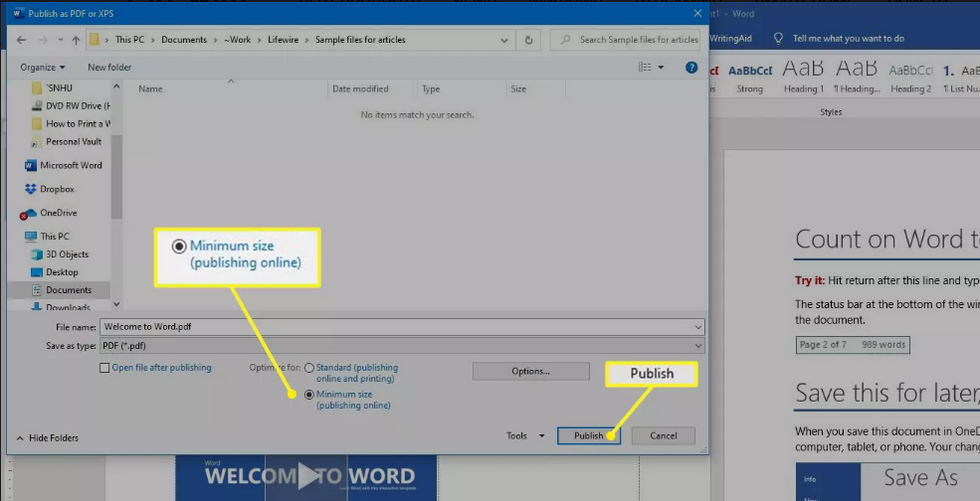
Reduce PDF File Size to 200KB Using Microsoft Word
Step 1. Right-click on the PDF document you want to compress and open it with Microsoft Word. Microsoft Word will automatically convert the PDF to an editable Word document.
Step 2. Once the PDF is open in Word, go to the File tab and click on Export.
Step 3. Select “Create PDF/XPS Document” on the next screen, and click “Create PDF/XPS” on the right side.
Step 4. In the pop-up window, choose “Minimum Size (publishing online)” and click the “Publish” button to export the compressed PDF.
How to Resize PDF to 200KB in Preview on Mac
In addition to the Microsoft Word approach, Mac users can also reduce PDF size without the internet using a similar method. The built-in PDF reader app, Preview, that you use to open and view PDF documents on your Mac can also function as a simple yet practical PDF compressor tool.
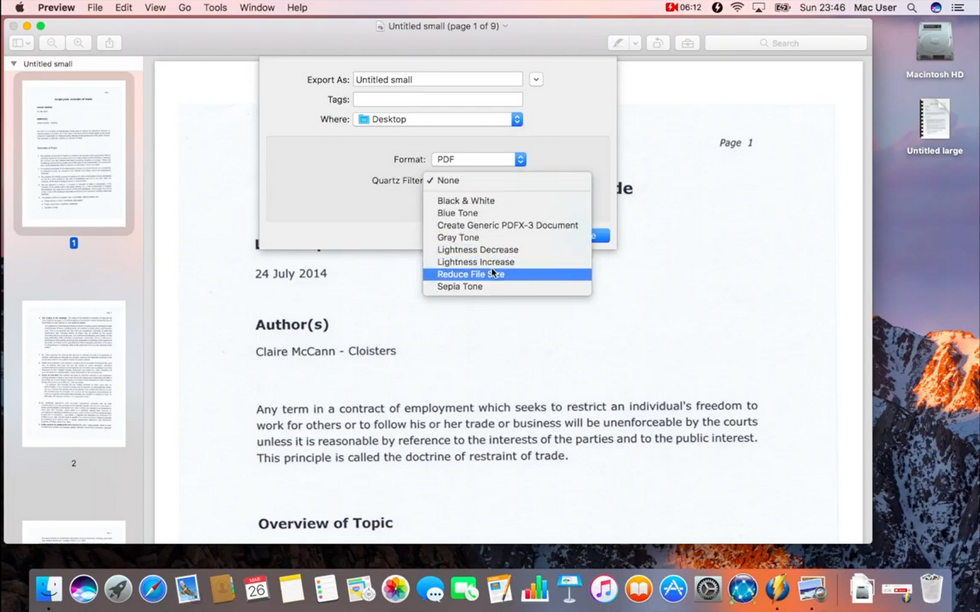
Compress PDF to 200KB Offline on Mac
Step 1. Open the PDF you intend to compress using the Preview app. Alternatively, launch the Preview app and open the large PDF document.
Step 2. Next, go to the File tab and select “Export…” from the dropdown menu.
Step 3. In the pop-up export settings menu, click on the Quartz Filter and choose “Reduce File Size.”
Step 4. Then, click the Save button to save the compressed PDF document on your Mac computer.
Tips: Control-click on the large PDF document and select “Get Info” so you can check the size of your PDF, which helps you ascertain whether you can reduce the PDF size to 200KB using Preview.
How to Compress PDF to 200KB on Mobile Phones
The 3 methods introduced earlier are for reducing PDF file size offline on PC and Mac. In this section, we’ll show you how to do the same on your mobile phone.
Try an offline PDF compressor app, like iLovePDF. iLovePDF is a top PDF compressor app that works offline and is compatible with Android and iPhones.
Follow our tutorial to compress a PDF to 200KB on your mobile, even without internet or airplane mode.
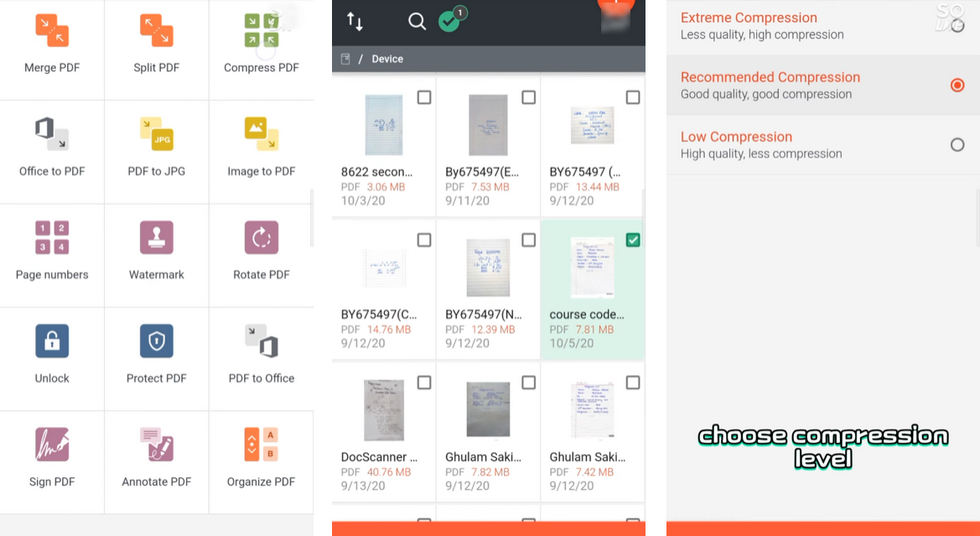
Compress PDF to 200KB Using iLovePDF App
Prerequisite: Download and install the iLovePDF app on your mobile phone from the iLovePDF Mobile official website. The use of the iLovePDF app doesn’t require an internet connection.
Step 1. Launch the iLovePDF app on your mobile phone and access the “Compress PDF” tool from the upper-right side.
Step 2. Import the PDF document you want to convert from your device, Google Drive, or Dropbox.
Step 3. Here, we’ll demonstrate importing PDFs from the device. Tap to select the files you need to convert; you’ll see a checkbox indicating the selected file.
Step 4. Choose a suitable compression mode from Extreme Compression, Recommended Compression, and Low Compression.
Step 5. After the compression is complete, check if the output file is under 200KB.
To Sum Up
Whether you’re looking to reduce a PDF file size to 200KB on computers or mobile phones, you’ll find the corresponding method in this post. Shrinking the file to 200 kilobytes or less makes it more manageable for sharing, uploading, or storage.
When compressing a PDF, there’s often a trade-off between file size and quality. PDFgear prioritizes maintaining quality, ensuring that the compression process doesn’t significantly reduce image and text quality.
