Adobe Acrobat AI Assistant & How to Use for Free
Summary :
Adobe has just introduced a new feature in their flagship PDF editor and reader Adobe Acrobat. Learn if it’s accessible for now, and how to use it for free.
Table of Contents
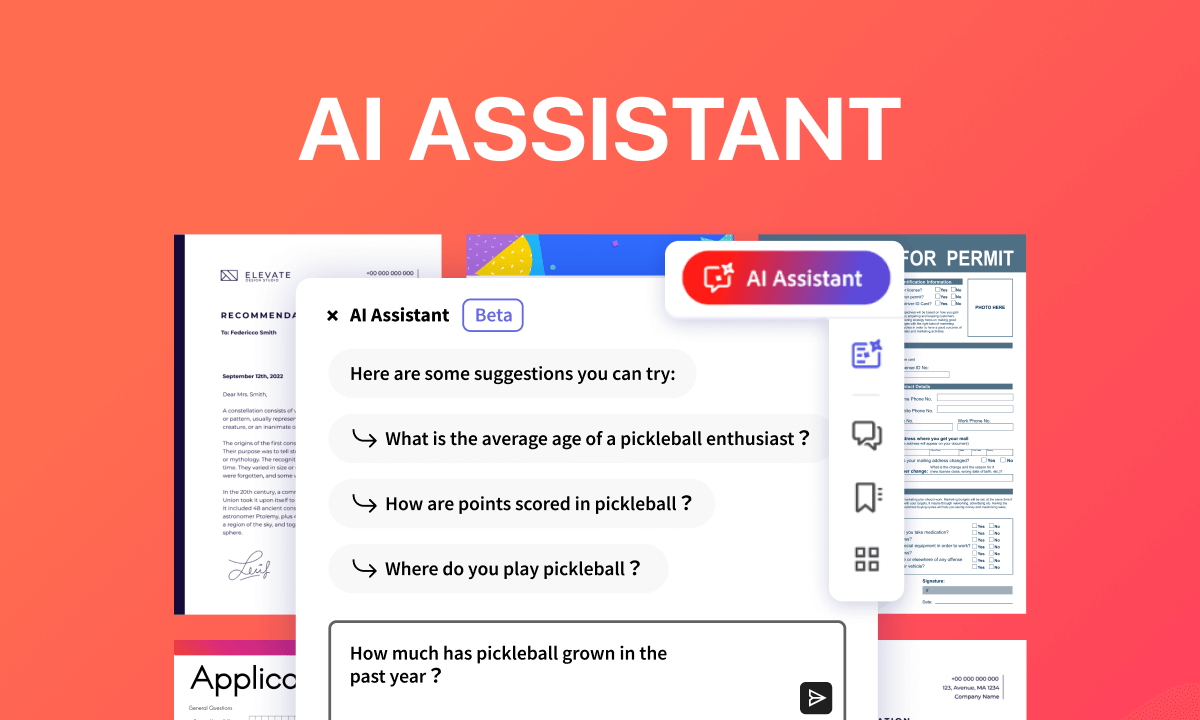
Adobe Acrobat AI Assistant
The world-leading software company Adobe has recently introduced a new feature known as the “AI Assistant” in Adobe Acrobat and Reader, its flagship products in the PDF industry.
This feature, which is currently in beta, represents Adobe’s latest advancement in integrating AI into its software, also reflecting their betting on increasing subscription rates.
🧐However, you should note that there has been a plethora of AI PDF readers over the market, and ChatGPT Plus already helps read PDF documents. What’s more. How Adobe Acrobat’s AI assistant performs is still yet to be known.
So, I hope you can learn from this page about whether Adobe Acrobat is worthy of its subscription after the AI update, and whether you can use the new Adobe AI here and now.
What is Acrobat AI Assistant
The AI Assistant’s introduction on February 20th, 2024, indicates Adobe’s commitment to leveraging generative AI technologies to improve productivity and user experience in handling PDFs.
According to Adobe’s official documentation on Generative AI, the new AI assistant in Acrobat is mainly for extracting data and important information from lengthy PDF documents, making complex content easier to understand.
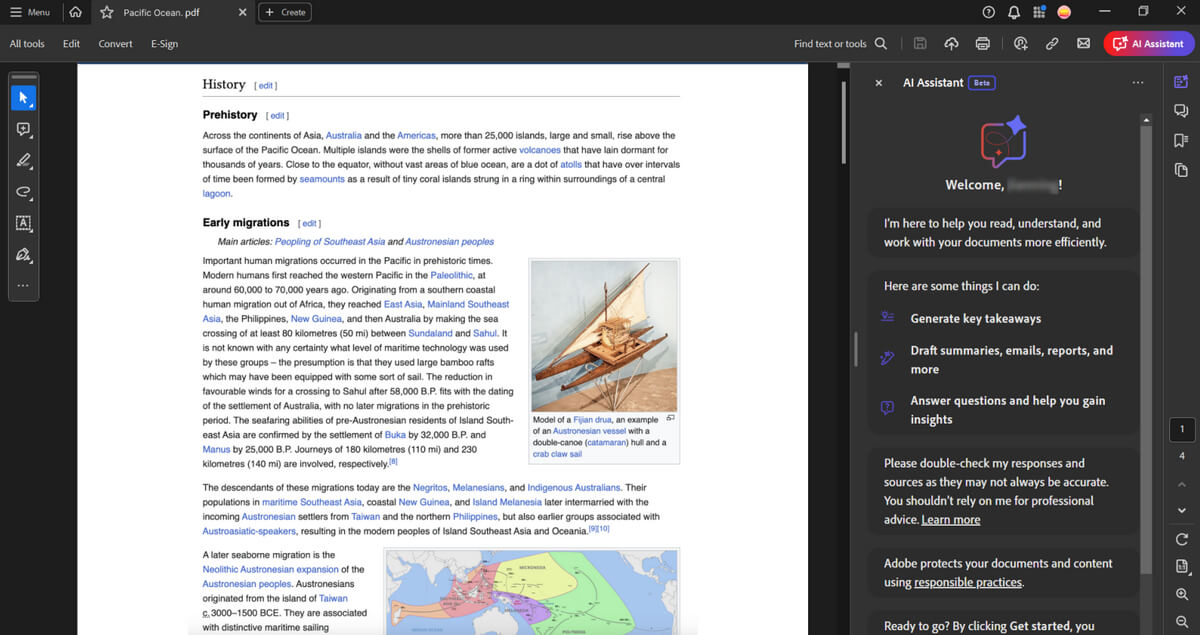
Acrobat AI Assistant
With deep integration with an AI-powered conversational engine, Acrobat is designed to instantly generate document summaries and offer new capabilities within the PDF editing workflows.
The AI Assistant is built upon Acrobat’s existing Liquid Mode, enhancing document interaction by providing a conversational AI-powered engine.
Here are its two beta features at a glance:
Beta Features
AI-powered Acrobat Assistant (Beta): Receive easy-to-understand answers linked to sources within the document.
Generative Summary (Beta): Automatically get an outline to elevate key points to find information.
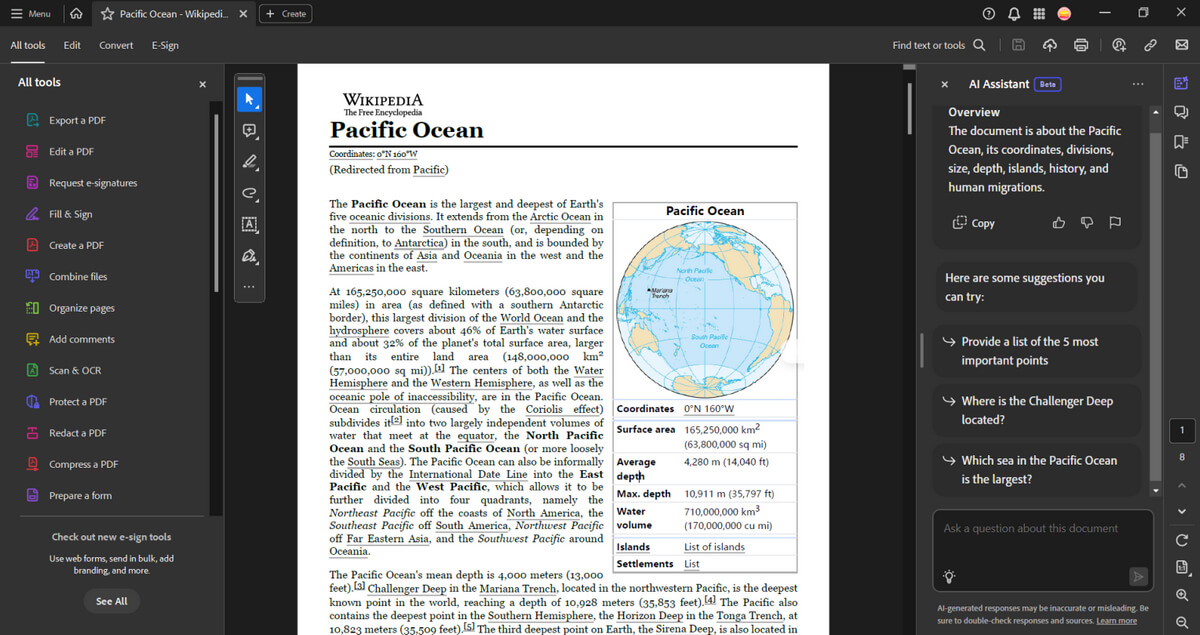
Using AI Assistant in Adobe
Is Acrobat AI Assistant Available Now?
Yes, the Adobe Acrobat AI assistant is available now as a beta feature.
Adobe Acrobat has introduced an AI Assistant as part of its suite of features, and users can try these new AI Assistant beta features at no additional charge for a limited time.
Can I Use Acrobat AI Assistant for Free?
❌The Adobe Acrobat AI assistant, known as AI Assistant, is not available for free as a standalone feature, the full range of AI Assistant capabilities is currently only available with a paid subscription to Adobe Acrobat.
It is integrated into the Adobe Acrobat desktop application and is available in beta for Acrobat Standard and Pro customers with Individual or Teams subscriptions.
However, Adobe does offer a free trial of Adobe Acrobat Pro, which includes the AI Assistant among other features.
So, you may wonder, is there an actually free option to use AI to read PDFs for free? There is.
Free Adobe Alternative AI to Use Now
✅ As mentioned, there are already many AI PDF chatbots, and PDFgear Chatbot is one of the best of them.
PDFgear is a GPT-3.5-powered PDF reader that allows you to chat with, summarize, rewrite, analyze, extract information from, and even translate PDF with AI. The best part of it is that it’s free to use, making it the best free alternative to Adobe Acrobat AI alternative.
Free to chat with PDF for summarizations and generate related content.
PDFgear Chatbot works in a liking way to Acrobat AI, it instantly generates a summary and a list of 3 suggested questions according to the provided information in the document, which functions exactly the same as Acrobat’s AI assistant.
Now let’s see how it works.
Step 1. To get started, download PDFgear and install it on your computer.
Step 2. Launch PDFgear, click the Open File button, and open the PDF you need to chat with.
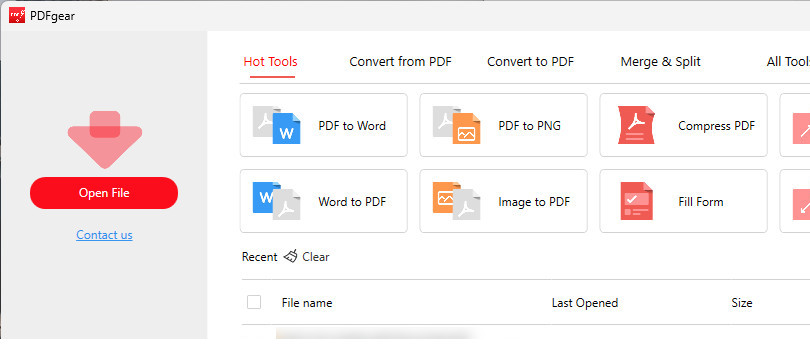
Open File in PDFgear
Step 3. Click the lower-right chatbot icon, and click Chat Now to start chatting.
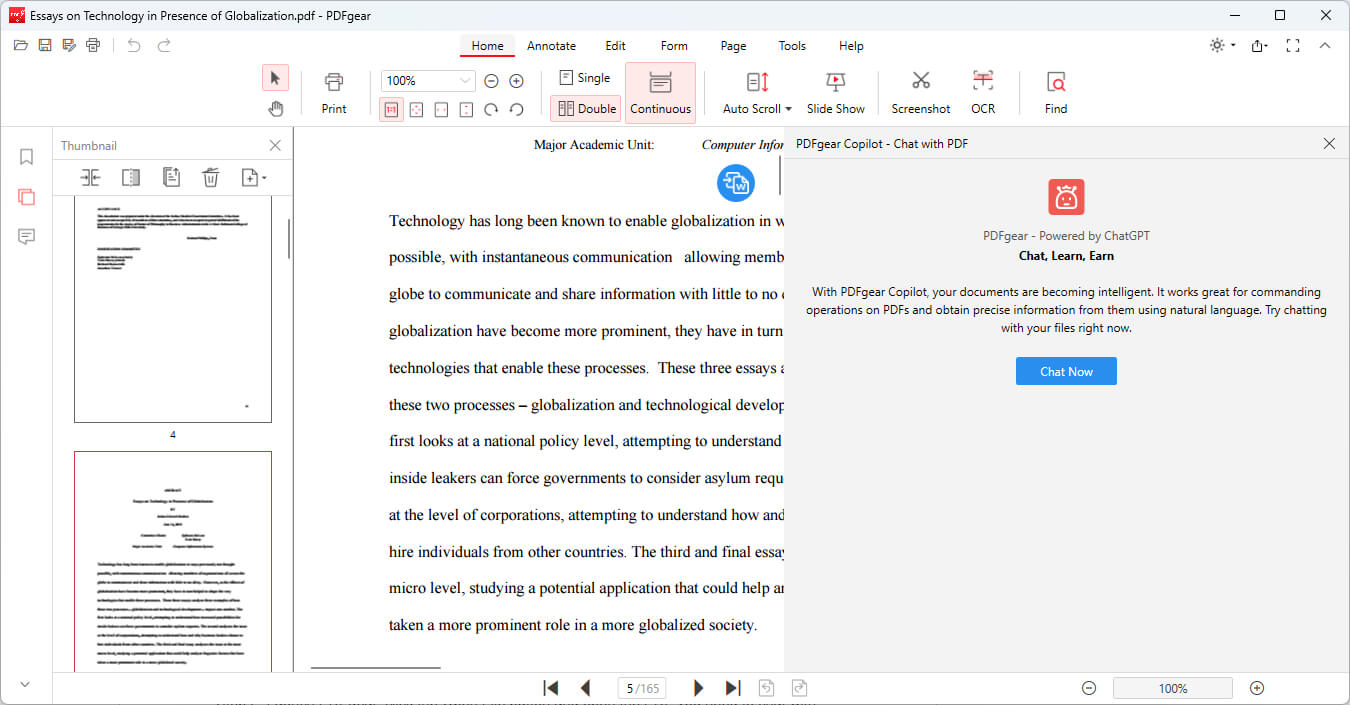
Click Chat Now
Step 4. From the premade actions, click Summarize this PDF, and PDFgear will provide a summary of this file, with 3 example questions.

Click Summarize PDF
Step 5. You can also type in your other questions and press Enter on the keyboard to start there.
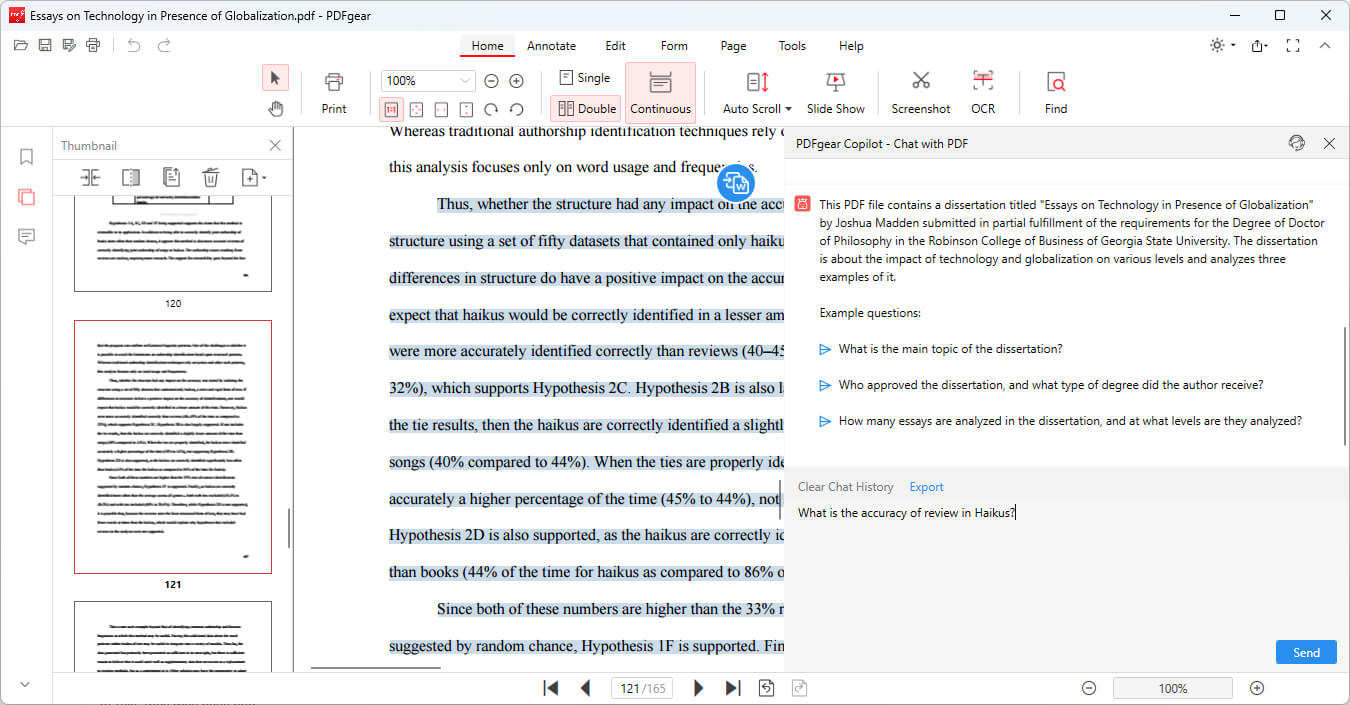
More Questions
Limitations Comparison
| Limitations | Acrobat AI | PDFgear Chatbot |
| Price | $19.99/mo with annual billing | ✅Totally free |
| Languages | English only | ✅50+ languages |
| Page limit | 120 pages top | ✅No limit |
| File size limit | 25MB top | ✅No limit |
| Content Analyzing | Processes texts only | ✅Embedding all texts, forms, and images with OCR enabled |
| Misc |
|
|
FAQs
How can I access the Adobe Acrobat AI Assistant?
Customers can access the AI Assistant features on the Adobe Acrobat desktop application on both Windows and macOS. Access through the Acrobat Reader desktop app is coming soon. The rollout to Teams customers will happen in a phased manner.
What can the Adobe Acrobat AI Assistant do?
The AI Assistant can summarize key concepts and themes, respond to user-generated prompts to explore content, find information, navigate to cited references, and help draft content for emails, presentations, meeting notes, research summaries, and more.
Are there any limitations to the types of files the AI Assistant can process?
Yes, the AI Assistant does not currently support files exceeding 25MB in size, files that contain more than 120 pages, files with permissions that prevent processing, scanned PDF documents, and files in a non-English language.
Can You be Enticed?
We can see that Adobe aims to streamline tasks such as document summarization to cater to the evolving needs of Adobe’s global user base, and more importantly, of course, to entice more subscribed users.
However, the question of whether the AI upgrade is worth the pricey subscription still arises. And with the ubiquity of PDF AI chatbots, Acrobat AI has to be way sharper and swifter to set itself apart.
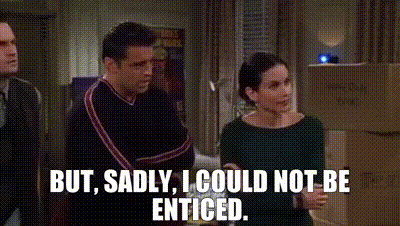
Can You be Enticed?
